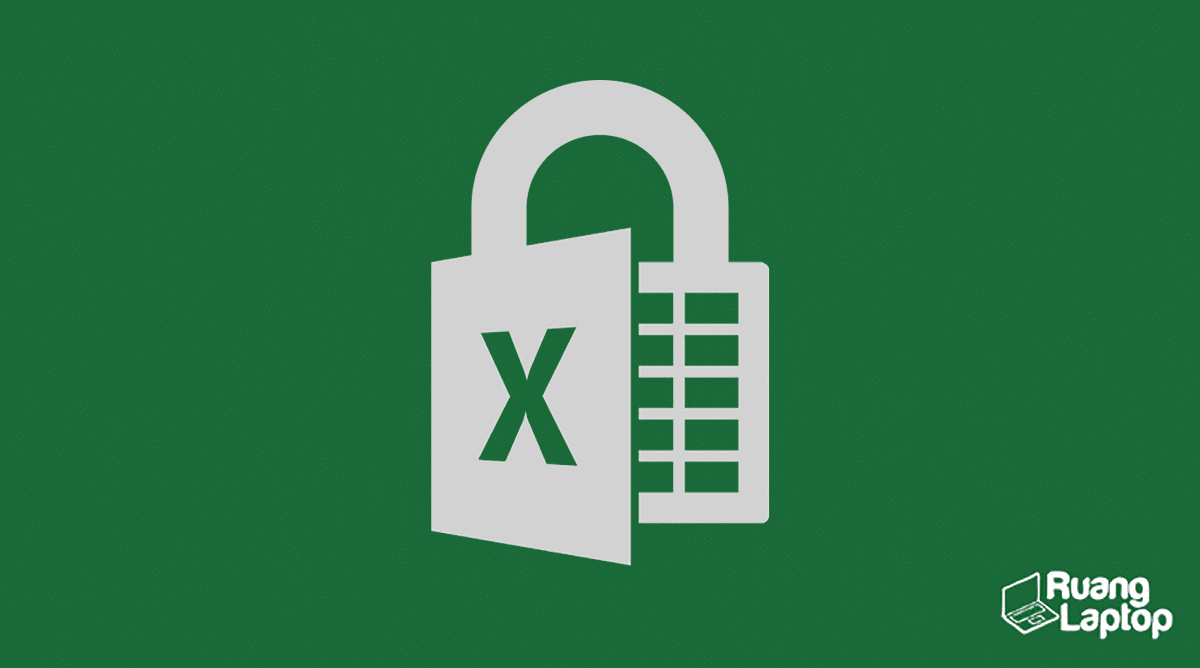Have you ever encountered a locked Excel file and not known how to open it? Don’t worry, because in this article we will discuss how to open locked Excel files in simple and easy steps.
Step 1: Try To Remember Or Guess The Password
The first thing you can do is to try to remember or guess the password. It may seem like a long shot, but it’s worth a try. If you’ve used a similar password for other accounts, you can try that. Or, if you know the person who created the document, you can ask them for the password. If none of these options work, move on to step two.
Step 2: Use A Third-Party Tool
If you cannot remember or guess the password, you can use a third-party tool to open the locked Excel file. There are many tools available on the internet that can help you. One of the most popular tools is PassFab for Excel.
PassFab for Excel is a powerful and easy-to-use tool that can help you remove passwords from Excel files. Here’s how to use it:
- Download PassFab for Excel and install it on your computer.
- Open the tool and click on “Add” to upload the locked Excel file.
- Select the attack mode you want to use (Dictionary Attack, Brute-Force Attack, or Brute-Force with Mask Attack).
- Click on “Start” and wait for the tool to finish the process.
- Once the password has been removed, you can open the file without any problems.
Step 3: Use Google Sheets
If you don’t want to use a third-party tool, you can use Google Sheets to open the locked Excel file. Here’s how to do it:
- Open Google Sheets in your browser.
- Click on “File” and then “Open”.
- Upload the locked Excel file.
- Google Sheets will ask you for the password. Enter the password and click “OK”.
- The file will open in Google Sheets, and you can make changes to it.
- If you want to save the changes, you can download the file in Excel format.
FAQ
Q: Is it legal to use third-party tools to open locked Excel files?
A: It depends on the tool you’re using. Some tools may violate copyright laws or user privacy, so it’s important to do your research before using any third-party tool.
A: Yes, you can share a locked Excel file with others, but they will need the password to open it. If you want to share the file without a password, you can save a copy of it without the password.
Conclusion
Opening locked Excel files may seem like a daunting task, but with the right tools and methods, it can be done quickly and easily. Whether you choose to use a third-party tool or Google Sheets, make sure to follow the instructions carefully and do your research before proceeding.
For more information on how to open locked Excel files, check out this video tutorial: