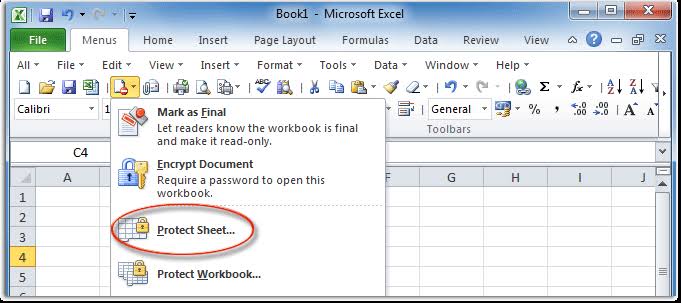If you’re having trouble accessing a password-protected Excel file, don’t worry. There are several ways to bypass the password protection and view your data. In this article, we’ll cover some of the most effective methods for unlocking an Excel file that’s been password-protected.
Cara Membuka Password File Excel Yang Terproteksi
The first method is to use an Excel password recovery tool. These tools employ various algorithms to try and guess the password for a protected file. Some tools are more effective than others, so it’s important to choose carefully. We recommend using powerful password recovery software like Passper for Excel. This tool uses advanced algorithms to recover passwords of any length and complexity. Here’s how to use Passper for Excel:
- Download and install Passper for Excel on your computer.
- Launch the software and click on the “Add” button to import the protected Excel file that you want to unlock.
- Select a password attack type and configure the settings based on your knowledge of the password. There are four types of attack modes in Passper for Excel: Dictionary Attack, Combination Attack, Mask Attack, and Brute Force Attack.
- Click on the “Recover” button and wait for the software to recover the password. Once it’s done, the recovered password will be displayed on the screen.
If you don’t have any idea what the password might be, we recommend using the brute force attack mode, which will try every possible combination of characters until it finds the correct password.
If you’re concerned about the security of your file, don’t worry. Passper for Excel ensures the privacy of your data by using advanced encryption algorithms.
Tutorial Cara Membuka File Excel Yang Terkunci Terproteksi – FRIENDS
If the first method doesn’t work, you may want to try using an online Excel password recovery service. These services work by uploading your protected file to their servers, and then using powerful password cracking software to try and recover the password. One of the most popular online Excel password recovery services is LostMyPass.
- Visit the LostMyPass website.
- Select “Excel Password Recovery” from the list of services.
- Upload your password-protected Excel file to their server.
- Enter your email address and click on the “Begin Recovery” button.
- Wait for the password recovery process to complete. This may take several hours or even days, depending on how complex the password is.
- Once the password has been recovered, you’ll receive an email with instructions on how to access your file.
While online password recovery services can be effective, they do come with some risks. Uploading your file to a third-party server could potentially expose your data to hackers or other malicious actors. We recommend using an online service only as a last resort.
Cara Membuka Excel Yang Di Protect Menghapus proteksi sandi pasword
Another method for unlocking a password-protected Excel file is to use a macro. This method involves writing a small piece of code that will bypass the password protection on the file. Here’s how to do it:
- Open the password-protected Excel file.
- Press ALT + F11 to open the VBA Editor.
- Select “Insert” from the VBA menu and then select “Module”.
- Paste the following code into the module:
Sub PasswordBreaker()
'Breaks worksheet password protection.
Dim i As Integer, j As Integer, k As Integer
Dim l As Integer, m As Integer, n As Integer
Dim i1 As Integer, i2 As Integer, i3 As Integer
Dim i4 As Integer, i5 As Integer, i6 As Integer
On Error Resume Next
For i = 65 To 66: For j = 65 To 66: For k = 65 To 66
For l = 65 To 66: For m = 65 To 66: For i1 = 65 To 66
For i2 = 65 To 66: For i3 = 65 To 66: For i4 = 65 To 66
For i5 = 65 To 66: For i6 = 65 To 66: For n = 32 To 126
ActiveSheet.Unprotect Chr(i) & Chr(j) & Chr(k) & _
Chr(l) & Chr(m) & Chr(i1) & Chr(i2) & Chr(i3) & _
Chr(i4) & Chr(i5) & Chr(i6) & Chr(n)
If ActiveSheet.ProtectContents = False Then
MsgBox "One usable password is " & Chr(i) & Chr(j) & _
Chr(k) & Chr(l) & Chr(m) & Chr(i1) & Chr(i2) & _
Chr(i3) & Chr(i4) & Chr(i5) & Chr(i6) & Chr(n)
Exit Sub
End If
Next: Next: Next: Next: Next: Next
Next: Next: Next: Next: Next: Next
End Sub
- Press F5 to run the macro.
- The macro will try every possible combination of characters until it finds the correct password. Once it does, it will display the password on the screen.
This method is relatively quick and easy, but it does have some downsides. For one, if the password is particularly long or complex, the macro could take a very long time to run. Additionally, macro code can sometimes have unintended effects on your data, so it’s important to be careful when using this method.
Cara membuka file excel yang terprotect 2021
Finally, if none of the above methods work, you may want to consider using a password cracking service. These services use powerful computer algorithms to break the encryption on your Excel file and recover the password. One of the most reliable password cracking services available is JustBreakExcel.
- Visit the JustBreakExcel website.
- Fill out the form on the homepage with your name, email address, and a brief description of your Excel file.
- Upload your protected Excel file to their server.
- Wait for the service to crack the encryption and recover the password.
- Once the password has been recovered, you’ll receive an email with instructions on how to access your file.
While password cracking services can be expensive, they are often the most effective way to recover a password-protected Excel file. Just be sure to choose a reputable service that prioritizes data security and privacy.
FAQ
1. Is it legal to unlock a password-protected Excel file?
Unlocking a password-protected Excel file without permission is illegal. However, if you own the file and have simply forgotten the password, it’s perfectly legal to use any of the methods described in this article to recover the password.
2. Can I use these methods on other password-protected files?
The methods described in this article are specifically designed for Excel files, but many of them can be adapted for use with other types of password-protected files. Just be sure to research the specific file type to ensure you’re using the correct method.
Video Tutorial
For a visual demonstration of how to unlock a password-protected Excel file, check out this helpful video tutorial:
Conclusion
Whether you’re a business professional or a student, password-protected Excel files are an essential tool for organizing and managing your data. But when you forget or lose your password, accessing your data can be a frustrating and time-consuming process. Fortunately, with the methods outlined in this article, you can quickly and easily recover your password and get back to work.