As technology advances, we are experiencing an increase in the use of mobile devices for various purposes, including work-related tasks. However, opening and viewing Microsoft Excel files on Android devices can be a challenge, especially when the files are password-protected. In this article, we will show you how to open Excel files on Android devices using various methods.
 1. Install an App to Open Excel Files on Android
1. Install an App to Open Excel Files on Android
One of the easiest ways to open Excel files on an Android device is to install an app that is capable of doing so. There are various apps available on the Google Play Store that you can download and install to enable you to view Microsoft Excel files. Some of the apps that you can install are:
- Microsoft Excel: This is the official app from Microsoft, and it allows you to view, edit and create Excel files on your Android device. However, you need a Microsoft account to use this app.
- WPS Office: This is a free app that includes a word processor, spreadsheet program, and presentation maker. It has full compatibility with Microsoft Excel files and can be used to open and edit Excel files on Android devices.
- Google Sheets: This is a free app from Google that allows you to create and edit spreadsheets on your Android device. It can also be used to open and view Microsoft Excel files.
To open Excel files using these apps, you simply need to download and install the app from the Google Play Store, and then open the app and navigate to the location where the Excel file is stored on your device. Once you find the file, simply tap on it to open it in the app.
 2. Open Excel Files on Android Using Google Drive
2. Open Excel Files on Android Using Google Drive
If you have a Google account, you can use Google Drive to open and view Microsoft Excel files on your Android device. Here are the steps to follow:
- Open the Google Drive app on your Android device.
- Sign in to your Google account if you have not already done so.
- Click the “+” sign to create a new file or navigate to the Excel file you want to open.
- Tap on the Excel file you want to open to view it.
- If the Excel file is password-protected, you will be prompted to enter the password to unlock the file.
- Once the file is open, you can view, edit, and save changes to the file.
 3. How Do I Open Password-Protected Excel Files on Android?
3. How Do I Open Password-Protected Excel Files on Android?
Opening password-protected Excel files on Android devices can be a bit tricky, but it is not impossible. Here are the steps to follow:
- Download and install the ES File Explorer app from the Google Play Store.
- Open the app and navigate to the location where the password-protected Excel file is stored on your Android device.
- Tap and hold on the file to select it, and then click on the “More” option.
- Click on the “Properties” option, and then click on the “Permission” tab on the next screen.
- Check the “Write” and “Read” boxes to change the file permissions.
- Save the changes and exit the ES File Explorer app.
- Open the Microsoft Excel app on your Android device, and navigate to the location of the password-protected Excel file.
- Click on the file to open it, and enter the password when prompted.
- The file will now open, and you can view, edit, and save changes to the file.
 4. Can I Remove Password Protection from an Excel File on Android?
4. Can I Remove Password Protection from an Excel File on Android?
Yes, it is possible to remove password protection from an Excel file on an Android device. Here are the steps to follow:
- Open the Microsoft Excel app on your Android device, and navigate to the location of the password-protected Excel file.
- Click on the file to open it.
- Enter the password when prompted.
- Click on the “File” menu, and then click on the “Protect Workbook” option.
- Select the “Encrypt with Password” option, and then delete the existing password to remove the password protection.
- Save the changes to the file, and the password protection will be removed.
Frequently Asked Questions (FAQ)
Q: Can I open Excel files on Android without an app?
A: No, you need to install an app that is capable of opening Excel files on Android devices, such as Microsoft Excel, Google Sheets, or WPS Office.
Q: Can I edit Excel files on Android?
A: Yes, you can edit Excel files on Android devices using apps such as Microsoft Excel, Google Sheets, or WPS Office.
Watch the video below for more information on how to open and edit Excel files on Android devices:
In conclusion, opening and viewing Excel files on Android devices is not a difficult task as long as you have the right app installed or access to the internet. With these methods, you can easily view and edit Excel files on your Android device, whether they are password-protected or not. Also, feel free to watch the video provided for more insight into the topic.
 1. Install an App to Open Excel Files on Android
1. Install an App to Open Excel Files on Android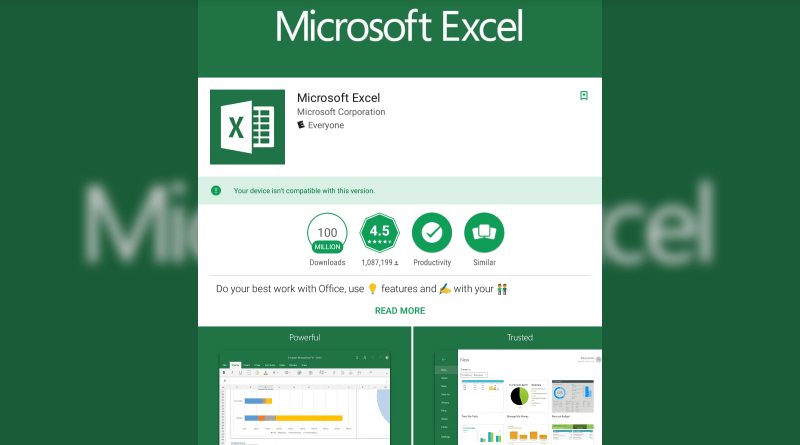 2. Open Excel Files on Android Using Google Drive
2. Open Excel Files on Android Using Google Drive 3. How Do I Open Password-Protected Excel Files on Android?
3. How Do I Open Password-Protected Excel Files on Android?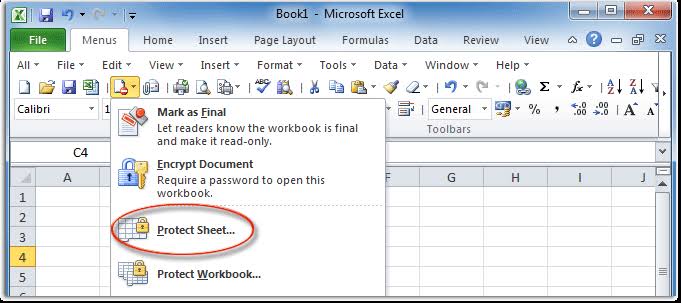 4. Can I Remove Password Protection from an Excel File on Android?
4. Can I Remove Password Protection from an Excel File on Android?