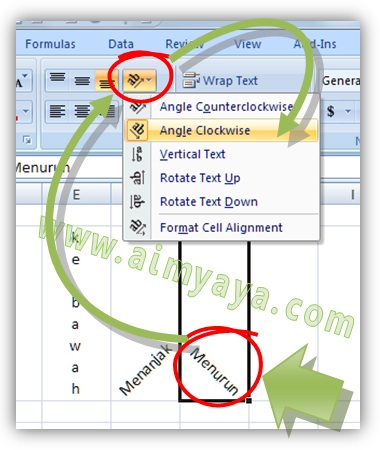Microsoft Excel is a powerful tool for data analysis and management. It allows users to create spreadsheets, charts, and graphs that are useful in analyzing data. Excel is not just limited to numbers and calculations, but it can also handle text and allow users to format it in different ways. One of the most common things that users do in Excel is to manipulate text. Below are some tips and tricks on how to format text in Excel.
How to Make Text Italic, Bold, or Underline
If you need to emphasize some text, you can make it bold, italic, or underline. Here’s how:
- Select the text that you want to format
- To make it bold, click on the B icon in the toolbar or press the Ctrl+B keys on your keyboard
- To make it italic, click on the I icon in the toolbar or press the Ctrl+I keys on your keyboard
- To underline it, click on the U icon in the toolbar or press the Ctrl+U keys on your keyboard
Example of How to Make Text Bold, Italic, or Underlined
You can also combine these formatting options. For example, you can make the text bold and italic at the same time, or you can underline and italicize the text. To do this, simply select the text and choose the formatting options that you want from the toolbar.
How to Wrap Text
Sometimes you might want to fit a lot of text into a small space in Excel. To do this, you can wrap the text. Wrapping text means that you fit the text within the cell by breaking it into lines, rather than having it overflow into the adjacent cells. Here’s how you can wrap text in Excel:
- Select the cell or cells that you want to wrap
- Right-click on the selected cells and choose Format Cells
- In the Format Cells dialog box, go to the Alignment tab
- Check the Wrap Text box and click OK
Example of How to Wrap Text
If you want to wrap all the text within a column, you can click on the column header to select the whole column and then follow the same steps as above.
How to Align Text
Excel allows you to align text within a cell in different ways. Here are the options:
- Left align: Text is aligned to the left of the cell
- Center align: Text is centered within the cell
- Right align: Text is aligned to the right of the cell
To align text in Excel, follow these steps:
- Select the cell or cells that you want to align
- In the toolbar, choose the alignment option that you want from the icons
Example of Text Alignment
FAQ
Q: How do I merge cells in Excel?
A: Sometimes you might want to merge two or more cells together to create a larger cell. This is useful if you want to create a title across several columns, for example. Here’s how:
- Select the cells that you want to merge
- In the toolbar, click on the Merge & Center icon
Note that merging cells will delete any content that is in the selected cells except for the content of the upper-left cell.
Q: Can I add a watermark to my Excel sheet?
A: Yes, you can add a watermark to your Excel sheet. A watermark is a faint image or text that appears behind the text in the document. Here’s how:
- Select the worksheet that you want to add a watermark to
- In the toolbar, click on Page Layout
- Click on Watermark
- Choose the watermark that you want or click on Custom Watermark to create your own
Video Tutorial: Excel Formatting Tips and Tricks
Excel is a powerful tool for managing and analyzing data. With these tips and tricks on how to format text, you can make your Excel sheets look more professional and organized.