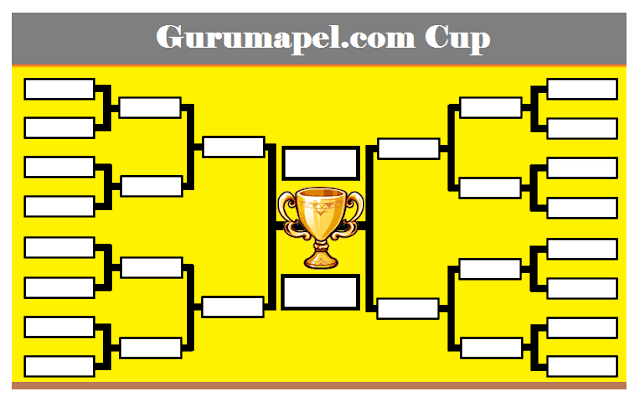Excel is a powerful tool for data analysis and visualization, but did you know it can also be used to create sports brackets and match schedules? With some simple techniques and formulas, you can create professional-looking brackets and schedules for any kind of tournament or competition. In this article, we’ll show you how to create a sketched match schedule in Excel.
Creating a Basic Tournament Bracket
The simplest tournament bracket is a single-elimination, or knockout, bracket, where each team or player is eliminated after losing one match. To create a basic tournament bracket, follow these steps:
- First, list all of the teams or players in your tournament in a column or row. Make sure the number of teams is a power of two (e.g., 4, 8, 16, 32, etc.) If there are not enough teams, you can add “bye” spots, where some teams get a free pass to the next round.
- Next, divide the teams into pairs for the first round of matches. Write them in the first two columns or rows of your bracket, with the winners advancing to the next round.
- For each subsequent round, pair the remaining teams according to their position in the bracket. In other words, the winner of the top-left match in the first round will face the winner of the bottom-left match, and so on. Continue until there is only one team left, the champion.
To automate this process, you can use Excel’s built-in formulas and functions. One useful function is RANK.EQ, which assigns a rank number to each entry based on its value. For example, the formula “=RANK.EQ(A1,A$1:A$16)” will rank the value in cell A1 against the values in cells A2 through A16.
Creating a Sketched Match Schedule
While a basic bracket will tell you which teams are playing, it doesn’t give you any information about when and where the matches are taking place. To create a more detailed match schedule, you can use Excel’s drawing tools and formatting options. Here’s how:
- Start by creating a blank worksheet and selecting the Page Layout tab. Set the page orientation to landscape and adjust the margins as needed.
- Next, insert a text box and type the name of your tournament or competition. You can format the text as desired and adjust its placement on the page.
- Below the title, draw the outline of your match schedule using the Line tool. For a single-elimination tournament, you will need a series of horizontal and vertical lines to create the bracket shape.
- Using the Text Box tool, create placeholders for each team or player in their corresponding match location. You can adjust the size and font of the text boxes to fit your needs.
- Finally, label each match with the time, date, and location of the match. You can use Excel’s Insert > Shapes menu to add icons or symbols for each type of event.
By combining these techniques, you can create a complete schedule of matches for your tournament or competition. You can also customize the design and layout of your schedule using Excel’s formatting and drawing tools.
FAQ
Q: Can I use Excel to create a tournament bracket for more than 16 teams?
A: Yes, you can use Excel’s formulas and functions to create a bracket for any number of teams. However, the bracket may become more difficult to read and manage as the number of teams increases. You may want to consider dividing the tournament into smaller groups or divisions, or using a different format (such as round-robin) to accommodate more teams.
Q: Can I use Excel to automate the scheduling of matches?
A: Yes, you can use Excel’s macros and VBA programming language to automatically generate a match schedule based on certain criteria (such as team availability, venue availability, and game rules). However, creating a fully automated scheduling system can be complex and time-consuming, and may require a deeper understanding of Excel and programming concepts. You may want to consider using a specialized scheduling software or service to simplify the process.
Video Tutorial:
Creating a sketched match schedule in Excel doesn’t have to be difficult or time-consuming. With some basic knowledge of formulas, functions, and drawing tools, you can create a professional-looking schedule that will help organize your tournament or competition. Whether you’re planning a casual office tournament or a major sports event, Excel can help you stay on track and keep your participants informed.