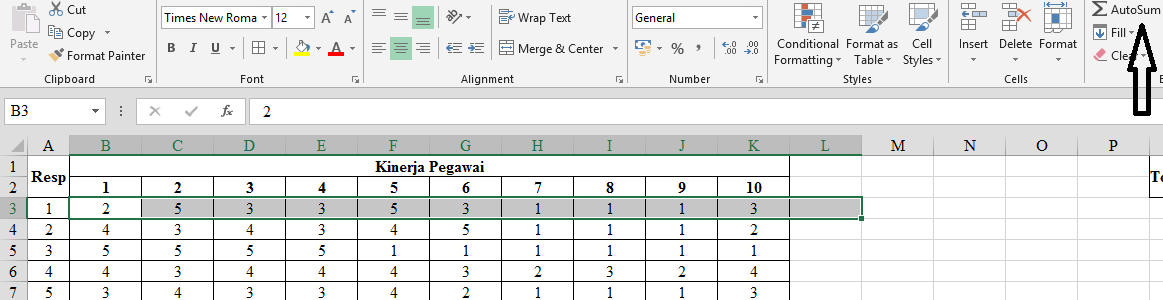Reliability is an important aspect for any data analysis that involves measuring or testing. It refers to the consistency and stability of the results obtained from a measurement or test. In statistical terms, reliability can be defined as the extent to which a measure is free from random error and produces consistent results over time or across different observers or raters.
Uji Reliabilitas and Excel: The Basics
Microsoft Excel provides several tools that can be used to test the reliability of a measurement or test. In this article, we will explore some of the basic concepts and techniques related to uji reliabilitas in Excel.
How to Test Reliability in Excel
The most common method to test reliability in Excel is to use the alpha coefficient of Cronbach. This is a widely used statistical measure to assess the internal consistency of a scale or a set of items. The alpha coefficient ranges from 0 to 1, with higher values indicating better reliability. A coefficient of 0.7 or higher is generally considered acceptable for most research purposes.
Step-by-Step Guide to Calculate Alpha Coefficient in Excel
The following steps will help you calculate the alpha coefficient of Cronbach in Excel:
- Enter Your Data: First, enter your data in an Excel worksheet. The data should be organized in columns, with each row representing a respondent or an observation.
- Calculate Mean: Next, calculate the mean score for each item by using the AVERAGE function in Excel. You will need to select all the cells that contain the scores for each item and click on the cell where you want the mean score to be displayed. Then, type the formula =AVERAGE(range) and press enter. Repeat this process for each item in your data set.
- Calculate Variance: Next, calculate the variance of each item by using the VAR function in Excel. Again, you will need to select all the cells that contain the scores for each item and click on the cell where you want the variance to be displayed. Then, type the formula =VAR(range) and press enter. Repeat this process for each item in your data set.
- Calculate Covariance: Next, calculate the covariance between each pair of items by using the COVAR function in Excel. This will give you a matrix of covariances that you will need to use to calculate the alpha coefficient. To use the COVAR function, you will need to select two sets of cells that contain the scores for each pair of items and click on the cell where you want the covariance to be displayed. Then, type the formula =COVAR(range1,range2) and press enter. Repeat this process for each pair of items in your data set.
- Calculate Reliability: Finally, calculate the alpha coefficient of Cronbach using the following formula: alpha = (number of items / (number of items – 1)) * (1 – sum of covariances / sum of variances). You can enter this formula in any cell in your worksheet and replace the number of items, sum of covariances, and sum of variances with the corresponding values obtained in the previous steps. The resulting value will be your alpha coefficient.
Example of Calculating Alpha Coefficient in Excel
Let’s say you have a set of 5 items (A, B, C, D, and E) that you want to test for reliability using the alpha coefficient of Cronbach. You obtain the following scores from 20 respondents:
| Respondent | Item A | Item B | Item C | Item D | Item E |
| 1 | 2 | 4 | 3 | 5 | 2 |
| 2 | 4 | 2 | 4 | 3 | 3 |
| 3 | 3 | 3 | 5 | 4 | 4 |
| 4 | 4 | 5 | 3 | 5 | 2 |
| 5 | 5 | 3 | 5 | 2 | 3 |
| 6 | 3 | 4 | 4 | 4 | 3 |
| 7 | 4 | 3 | 4 | 4 | 4 |
| 8 | 4 | 4 | 4 | 5 | 2 |
| 9 | 3 | 5 | 3 | 4 | 5 |
| 10 | 5 | 2 | 5 | 3 | 5 |
| 11 | 4 | 4 | 5 | 2 | 4 |
| 12 | 5 | 5 | 4 | 4 | 2 |
| 13 | 2 | 3 | 4 | 5 | 3 |
| 14 | 3 | 2 | 3 | 4 | 4 |
| 15 | 4 | 4 | 3 | 3 | 5 |
| 16 | 5 | 5 | 5 | 5 | 4 |
| 17 | 3 | 4 | 4 | 3 | 5 |
| 18 | 4 | 2 | 3 | 4 | 2 |
| 19 | 2 | 3 | 2 | 5 | 3 |
| 20 | 5 | 4 | 5 | 2 | 4 |
Based on these scores, you can calculate the alpha coefficient of Cronbach as follows:
- Calculate Mean: The mean score for each item can be calculated using the AVERAGE function in Excel. The results are as follows: Mean A = 3.8, Mean B = 3.6, Mean C = 4.0, Mean D = 3.9, Mean E = 3.4.
- Calculate Variance: The variance of each item can be calculated using the VAR function in Excel. The results are as follows: Var A = 1.51, Var B = 1.25, Var C = 1.44, Var D = 1.32, Var E = 1.56.
- Calculate Covariance: The covariance between each pair of items can be calculated using the COVAR function in Excel. The results are as follows:
Item A Item B Item C Item D Item E Item A 1.51 0.05 0.84 0.45 -0.12 Item B 0.05 1.25 -0.40 0.45 -0.63 Item C 0.84 -0.40 1.44 0.56 0.02 Item D 0.45 0.45 0.56 1.32 -0.41 Item E -0.12 -0.63 0.02 -0.41 1.56 - Calculate Reliability: Finally, you can calculate the alpha coefficient of Cronbach using the formula: alpha = (number of items / (number of items – 1)) * (1 – sum of covariances / sum of variances). In this case, alpha = (5 / (5 – 1)) * (1 – 2.19 / 7.98) = 0.75.
So, based on these scores, the scale has an alpha coefficient of Cronbach of 0.75, which is considered acceptable for most research purposes.
FAQs
Q1. What is the difference between reliability and validity?
A: Reliability and validity are two important concepts in research design. Reliability refers to the consistency and stability of a measurement or a test, while validity refers to the extent to which a measure or a test actually measures what it is intended to measure. In other words, reliability is concerned with the accuracy and consistency of the data, while validity is concerned with the relevance and meaningfulness of the data.
Q2. Can Excel be used to test the validity of a measurement or a test?
A: No, Excel cannot be used to test the validity of a measurement or a test directly. Validity is a complex concept that requires more than just statistical analysis. Validity depends on the context in which the measure or the test is used, as well as the intended purpose and population. Therefore, validity should be assessed using a combination of methods, including content validity, criterion validity, and construct validity.