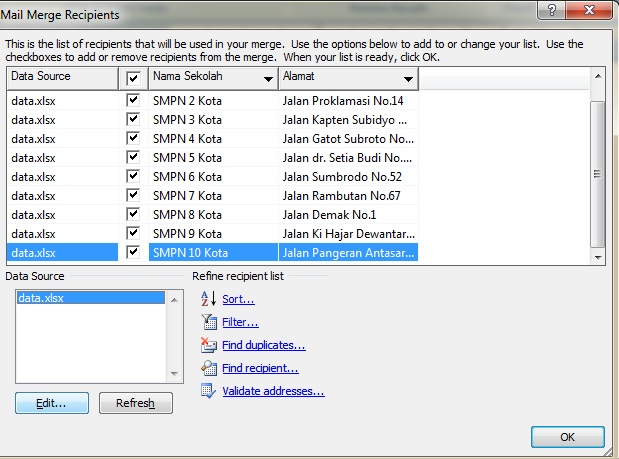The world of digital technology has brought about significant change in the way we communicate. From writing letters to sending emails, the way we communicate with each other has evolved tremendously. Nevertheless, even with the rise of social media platforms and chat apps, email remains to be a crucial tool for communication. However, managing the emails sent in large quantities can be challenging. This is where Mailing Lists come in. In this article, we will be discussing all about Mailing Lists, its functions, and how to create one using Excel and Word.
What is a Mailing List?
A Mailing List is an email list that allows you to send emails in bulk. This list comprises of email addresses of a group of individuals who have given consent and have subscribed to receive messages from you. It is a form of direct marketing tool that can be used by individuals or businesses to send newsletters, promotions, event notifications, and other important announcements in a go.
Functions of Mailing List
Mailing Lists have various functions and can be customized according to the sender’s needs. Some of these functions include;
1. Direct Marketing
Mailing Lists can be useful in direct marketing as it enables companies to reach out to its customers or target audience with the latest promotions, news, and product updates.
2. Newsletters
Mailing Lists support the newsletter creation process as it gives the sender the ability to send newsletters in bulk to multiple recipients.
3. Event Notification
Mailing Lists can be used to send invitations or event notifications to individuals or organizations you want to attend.
4. Announcements and Reminders
Mailing Lists can serve as a reminder tool for individuals, companies, or organizations who want to remind people about payments, meetings, or other commitments.
Creating a Mailing List from Excel to Word
Excel and Word are useful office tools that can be used to create Mailing Lists. Follow the steps below to create a Mailing List using Excel and Word;
Step 1: Create an Excel Document
Open an Excel document and create a table that will contain all the information needed for the Mailing List. The table should include columns such as; First Name, Last Name, Email Address, and other relevant information.
Step 2: Save the Excel Document
Save the Excel document once all the necessary information for the Mailing List has been entered.
Step 3: Open Word Document
Open a new Word document and go to the Mailings tab on top of the ribbon.
Step 4: Select Start Mail Merge
Select the Start Mail Merge option and click on the Step-by-Step Mail Merge Wizard option.
Step 5: Select the Type of Document You Want to Create
Select the type of document you want to create, such as a letter, email, or labels.
Step 6: Select Recipients
Select the Recipients option and select the option “Use an existing list.” After which you will need to browse and locate the Excel worksheet containing the Mailing List.
Step 7: Insert Merge Field
Insert the merge field(s) that will match the information from the Excel worksheet, into the document.
Step 8: Preview the Mailing List
Preview the Mailing List to ensure that the merge fields have been correctly inserted and that the information aligns with the worksheet.
Step 9: Complete the Merge
Once the Mailing List is correctly previewed, you can complete the merge by selecting the Finish and Merge option and choosing the type of Merge you want.
Frequently Asked Questions (FAQ)
1. What are the best practices for creating a Mailing List?
The following are the best practices for creating a Mailing List;
- Provide an opt-in form for subscription
- Include a privacy policy to guarantee that the receiver’s data is not misused.
- Personalize your emails.
- Create relevant content for your subscribers.
- Offer valuable content to keep your subscribers engaged and subscribed.
- Make it easy for users to unsubscribe.
2. How can one avoid getting flagged as spam when sending emails through a Mailing List?
You can avoid getting flagged as spam in the following ways;
- Ensure that your email is compliant with relevant laws on Anti-Spam laws.
- If possible, avoid using bought off email lists, as this is considered bad practice.
- Use a legitimate email address in the sender’s field.
- Include an unsubscribe link in your emails.
- Segment your Mailing Lists to ensure that you are sending the right content to the right audience.
Video Tutorial: Creating a Mailing List using Excel and Word
In conclusion, Mailing Lists are an essential tool for individuals and businesses with the need to send emails in bulk. Using Excel and Word to create and manage Mailing lists can simplify the process. Ensure to follow best practices to avoid getting flagged as spam and always offer valuable content to keep subscribers engaged and subscribed.
FAQ Video Tutorial
If you are searching about Cara Membuat Mailing List Di Word – Kumpulan Tips you’ve came to the right web. We have 5 Pics about Cara Membuat Mailing List Di Word – Kumpulan Tips like Cara Membuat Mailing Dari Excel Ke Word 2013 – Hongkoong, Cara Membuat Mailing List Di Word – Kumpulan Tips and also Cara Membuat Mailing List Di Word – Kumpulan Tips. Here you go:
Cara Membuat Mailing List Di Word – Kumpulan Tips
mudahsaja.my.id
Cara Membuat Mailing Dari Exel Ke Word – Hongkoong
hongkoong.com
Cara Membuat Mailing Dari Excel Ke Word 2013 – Hongkoong
hongkoong.com
Cara Membuat Mailing List Di Word – Kumpulan Tips
mudahsaja.my.id
Pengertian Mailing List: Fungsi, Cara Membuat Mailing List | SELAMATPAGI.ID
www.selamatpagi.id
mailing
Cara membuat mailing list di word. Cara membuat mailing list di word. Pengertian mailing list: fungsi, cara membuat mailing list