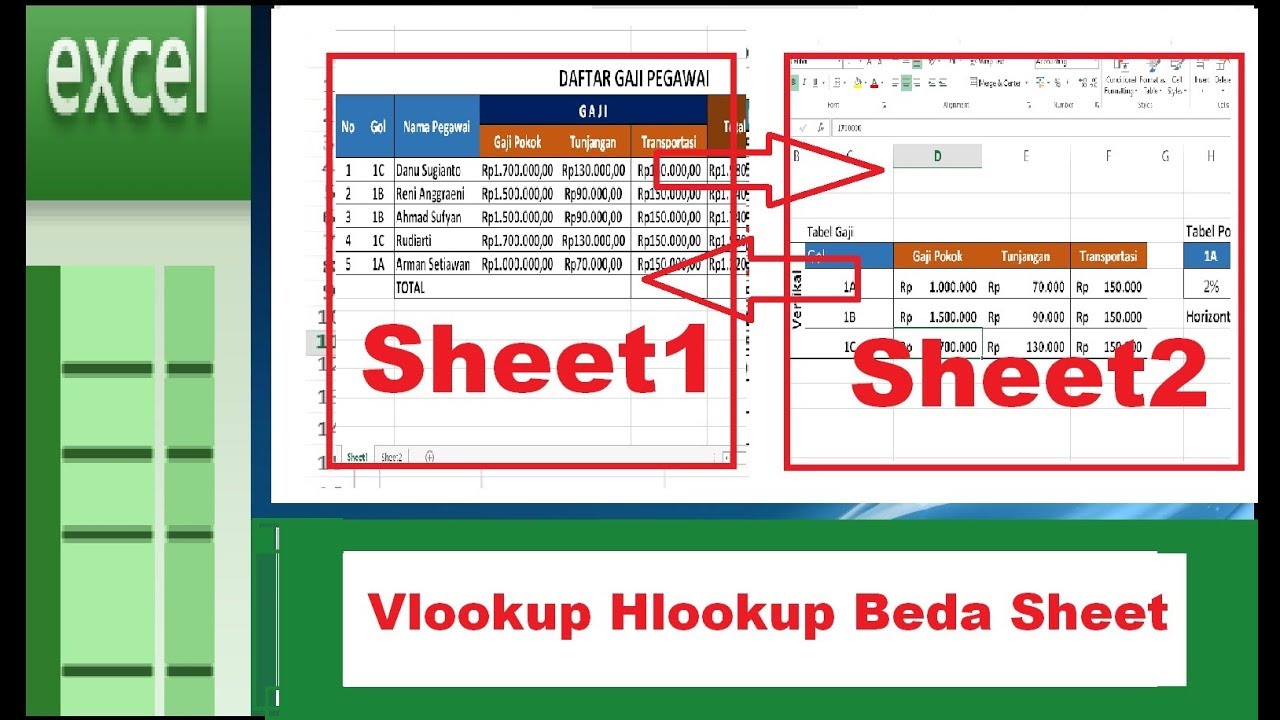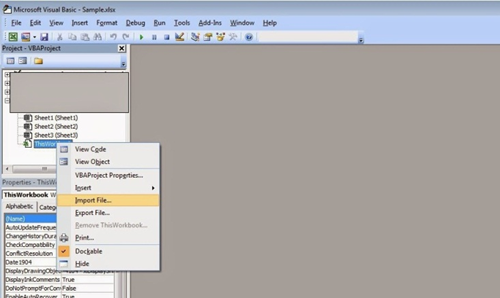Are you looking to up your Excel game? Look no further! Here are some tips and tricks to help you become an Excel master.
Baca Cepat
show
How to Use VLOOKUP to Pull Data from Another File
VLOOKUP is a powerful function that allows you to quickly pull data from another file or worksheet. Here’s how:
- First, open both the file with the data you want to pull and the file you want to pull it into.
- In the destination file, select the cell where you want the data to appear.
- Type “=” to start a formula, then type “VLOOKUP”.
- Inside the parentheses, enter the cell reference of the value you want to look up. This is the value that will be used to find the corresponding data in the other file.
- Next, enter a comma, then enter the range of cells in the other file that contains the data you want to pull. Be sure to include the column with the data you want to pull as well as the column with the lookup value.
- Enter another comma, then enter the column number of the data you want to pull. This column number should be relative to the range you entered in the previous step. For example, if the range you entered starts in column A and the data you want to pull is in column C, you would enter “3”.
- Finally, enter “,FALSE” to indicate that you want an exact match for the lookup value.
- Press enter, and voila! The data should now appear in the selected cell.
How to Combine Multiple Sheets in Excel
If you’re dealing with a lot of data, it can be helpful to split it up onto multiple sheets within the same file. But how do you combine data from all those sheets into one cohesive dataset? Here’s how:
- First, select the sheet where you want the combined data to appear.
- Type “=” to start a formula, then type “SUM(“.
- Select the first cell in the first sheet that contains data you want to combine.
- While holding down the shift key, select the last cell in the last sheet that contains data you want to combine.
- Type “)” to close the formula.
- Press enter, and all of the selected data from all of the selected sheets should now appear in the selected cell.
Frequently Asked Questions
What if the VLOOKUP function pulls the wrong data?
There are a few things that could cause the VLOOKUP function to pull the wrong data:
- Make sure that the lookup value in the destination file matches exactly with the data in the other file. The VLOOKUP function looks for an exact match, so even a small typo can cause it to pull the wrong data.
- Make sure that the column number you entered is correct. If it’s off by even one digit, you could end up pulling data from the wrong column.
- If you’re still having trouble, try sorting the data in the other file by the column you’re trying to pull data from. That way, all of the values will be in the correct order, making it easier for the VLOOKUP function to find the right data.
How do I choose which sheets to include in the SUM function?
The SUM function allows you to select multiple sheets at once, so you can choose exactly which sheets you want to include in the calculation. To select multiple sheets:
- Hold down the Ctrl key on your keyboard while clicking on each sheet name in the bottom-left corner of the Excel window.
- Once you’ve selected all the sheets you want to include, follow the steps outlined above to use the SUM function to combine the data.