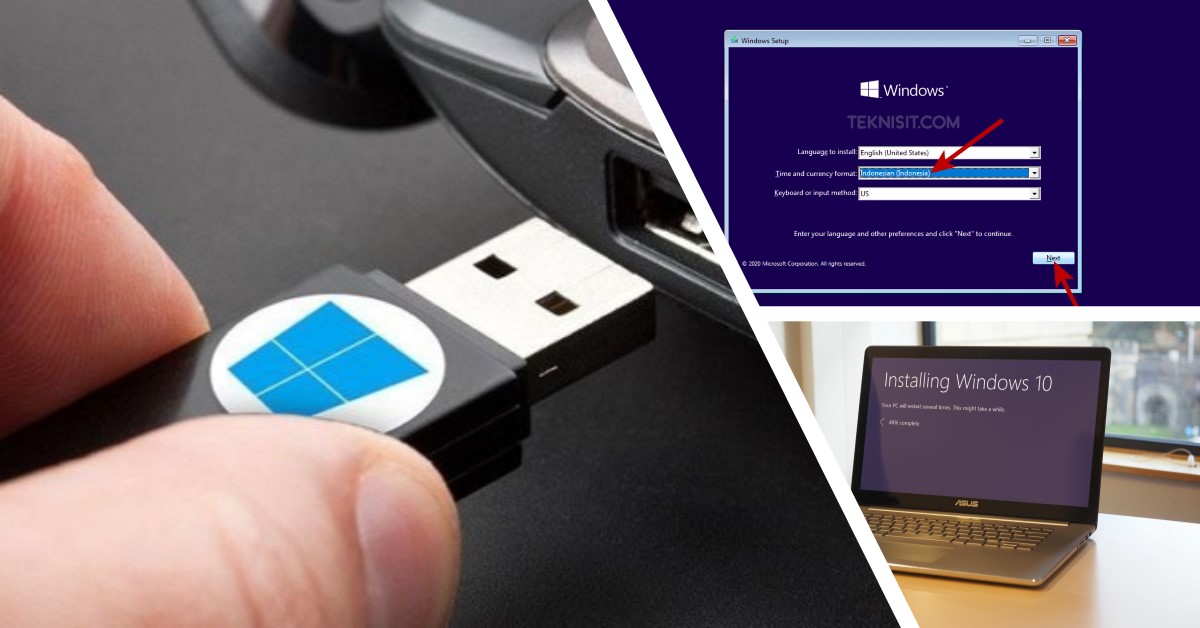Are you frustrated with the slow performance of your computer? Do you want to install a fresh copy of Windows but don’t know where to start? In this article, we will guide you through the process of installing Windows 10 with a flash drive and cloning Windows for faster and more efficient performance.
How to Install Windows 10 with a Flash Drive
If you want to install Windows 10 on your computer but don’t have a CD/DVD drive, you can use a USB flash drive to do it. Here are the steps to follow:
- First, you need a USB flash drive with at least 8 GB of free space. Plug it into your computer.
- Go to the Microsoft website and download the Windows 10 Media Creation Tool. This tool will help you create a bootable USB flash drive with Windows 10 on it.
- Run the Media Creation Tool and select “Create installation media for another PC” option.
- Choose your language, edition, and architecture of Windows 10, and click Next.
- Select “USB flash drive” option and click Next.
- Select the USB flash drive you want to use and click Next.
- The Media Creation Tool will now download Windows 10 and create a bootable USB flash drive with it. This may take some time, depending on your internet speed.
- Once the process is complete, safely remove the USB flash drive from your computer.
- Plug the USB flash drive into the computer on which you want to install Windows 10.
- Restart your computer and enter the boot menu by pressing F12 or some other key, depending on your computer.
- Select the USB flash drive from the boot menu and press Enter.
- Follow the instructions on the screen to install Windows 10. You will need to enter your product key during the installation.
That’s it! You have successfully installed Windows 10 with a flash drive. It’s a simple and easy process that anyone can do.
How to Clone Windows 10 with EaseUS Todo Backup
If your computer is running slow and you want to improve its performance, cloning your Windows 10 installation can help. Cloning is a process of making an exact copy of your Windows installation and transferring it to a new hard drive or SSD. This way, you can keep all your programs, settings, and files intact while upgrading your storage device.
One of the best tools for cloning your Windows 10 installation is EaseUS Todo Backup. Here’s how to use it:
- Download and install EaseUS Todo Backup on your computer.
- Connect your new hard drive or SSD to your computer. Make sure it has enough space to accommodate your Windows 10 installation.
- Launch EaseUS Todo Backup and select “Clone” option from the left sidebar.
- Select your current hard drive or SSD as the source disk and click Next.
- Select your new hard drive or SSD as the destination disk and click Next.
- The cloning process will start and may take some time, depending on the size of your Windows 10 installation. Once it’s done, click Finish.
- Shut down your computer and disconnect your old hard drive or SSD.
- Connect your new hard drive or SSD to the same SATA port as your old one.
- Turn on your computer and enter the BIOS by pressing F2 or some other key, depending on your computer.
- Set the boot order to your new hard drive or SSD as the first option.
- Save the changes and exit the BIOS.
- Your computer will now boot from your new hard drive or SSD, with all your programs, settings, and files intact.
That’s it! You have successfully cloned your Windows 10 installation with EaseUS Todo Backup. You can enjoy faster and more efficient performance on your computer now.
FAQ
Q: What is the benefit of installing Windows 10 with a flash drive?
A: Installing Windows 10 with a flash drive is beneficial because it’s faster and more convenient than using a CD/DVD. Flash drives are also more durable and can be reused many times.
Q: Do I need to buy a new product key if I clone my Windows 10 installation?
A: No, you don’t need to buy a new product key if you clone your Windows 10 installation. The product key is tied to your motherboard, not your hard drive or SSD. As long as you don’t change your motherboard, you can use the same product key.
Video Tutorial: How to Install Windows 10 with a Flash Drive