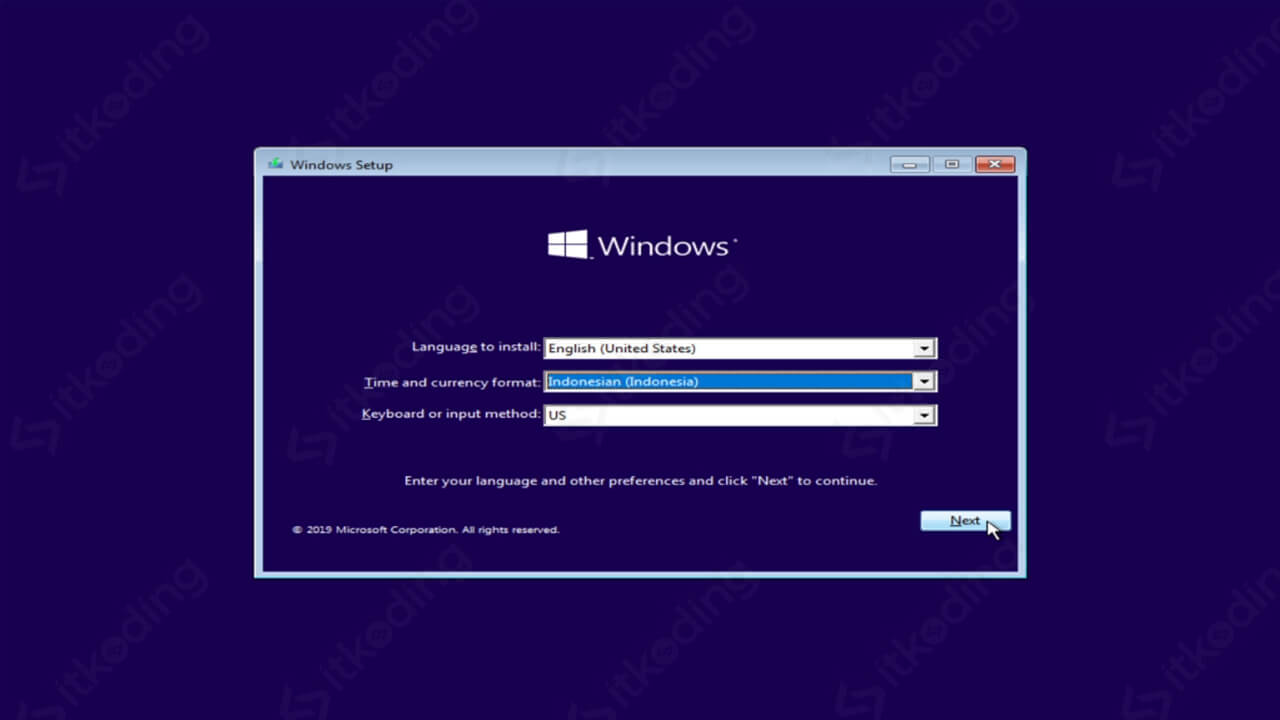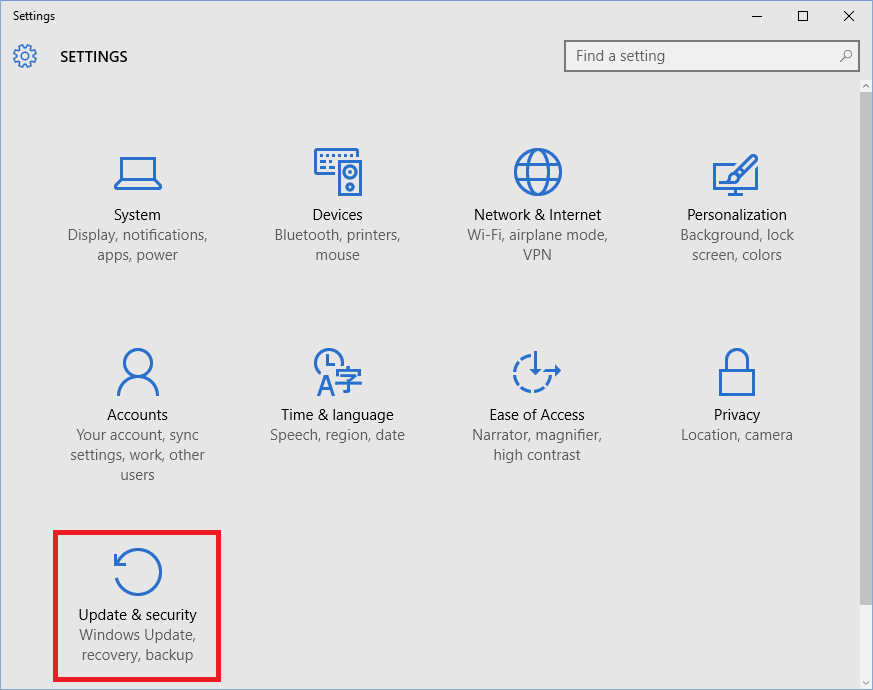When it comes to installing or repairing Windows 10, there are a few things that you need to keep in mind. Whether you’re doing a fresh install or repairing an existing installation, there are a few tips and tricks that can help make the process easier. Here are some of the key things to keep in mind:
Installing Windows 10
If you’re looking to do a fresh install of Windows 10, there are a few things that you’ll need to do first. Here’s a step-by-step guide:
- Go to the Microsoft website and download the Windows 10 ISO file.
- Create a bootable USB drive using a tool like Windows USB/DVD Download Tool.
- Insert the USB drive into your computer and restart it.
- Press the key that corresponds to your computer’s BIOS setup utility (usually F2 or Delete) to enter the BIOS setup.
- Go to the Boot menu and make sure that the USB drive is listed first in the boot order.
- Save your changes and exit the BIOS setup.
- Select your language and other preferences and click Next.
- Click Install now and follow the on-screen instructions to install Windows 10.
- Once the installation is complete, you’ll need to activate Windows 10. You can do this by going to the Settings app, clicking on Update & Security, and then clicking on Activation.
Repairing Windows 10
If you’re trying to repair Windows 10 without doing a full reinstall, there are a few different tools and methods that you can use. Here are some of the most common:
- Use the System File Checker tool by opening a command prompt as an administrator and typing “sfc /scannow”. This will check your system files for any issues and attempt to repair them.
- Use the Deployment Image Servicing and Management tool by opening a command prompt as an administrator and typing “dism /online /cleanup-image /restorehealth”. This will repair any issues with your Windows image.
- Use the Reset this PC feature by going to the Settings app, clicking on Update & Security, and then clicking on Recovery. This will reset your PC to its factory settings while keeping your personal files intact.
Frequently Asked Questions
Here are some answers to common questions about installing and repairing Windows 10:
Can I install Windows 10 on a Mac?
Yes, you can install Windows 10 on a Mac using Boot Camp Assistant.
How do I fix the “Windows could not complete the installation” error?
This error can occur during the Windows 10 installation process and can be caused by a variety of issues. Try restarting your computer and reinstalling Windows 10, or try using the troubleshooting tools in the Windows Recovery Environment.
Video Tutorial
For a visual walkthrough of the Windows 10 installation process, check out this helpful video:
Conclusion
Whether you’re installing or repairing Windows 10, it’s important to follow best practices and use the right tools and methods. By following the tips and tricks outlined in this article, you should be able to successfully install or repair Windows 10 on your computer.