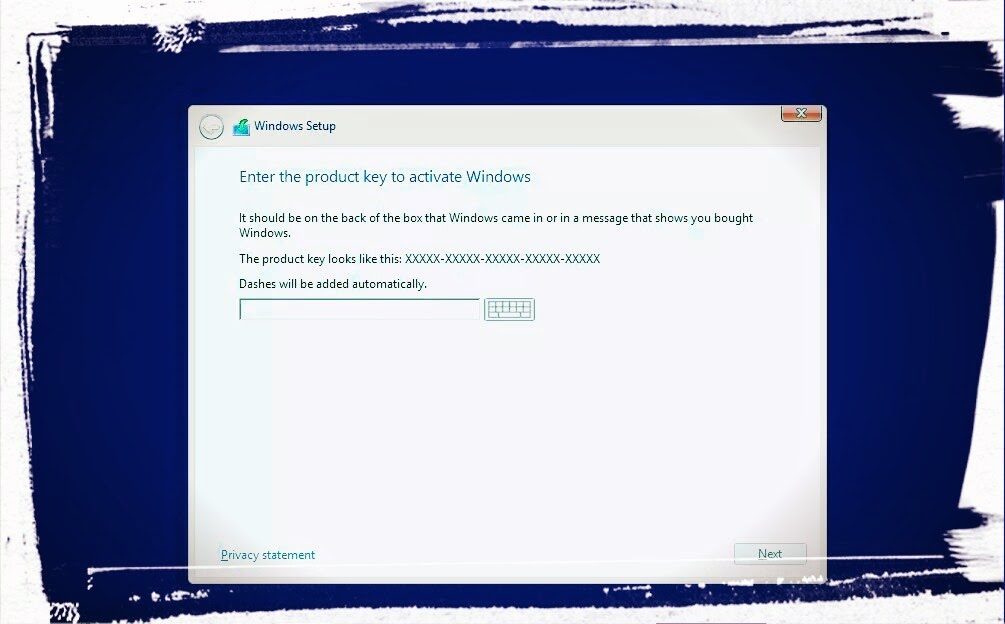Reinstalling your Windows operating system can be a daunting task, but it is essential if you want your computer to run efficiently. In this article, we will guide you through the process of reinstalling Windows 7, 8, or 10, depending on your preference. Before we begin, ensure that you have a backup of all your important files and documents as reinstalling the operating system will wipe your hard drive. Once you have your backup, follow the steps below.
Reinstalling Windows 7
The first step in reinstalling Windows 7 is to insert your installation disc and restart your computer. Boot from the installation disc and follow the prompts to set up your preferences. Enter your product key when prompted and choose the installation type that you want.
Make sure to select the appropriate hard drive and partition where you want to install Windows 7. It is advisable to format the partition before you proceed with the installation process, as it will help to eliminate any previous system files or issues. Make sure that you have enough space on the selected partition for the installation.
Once you have selected the partition, the installation process will begin. It can take some time depending on your computer’s speed, so be patient. Once the installation is complete, you will need to reinstall all your programs, drivers, and software to get your computer up and running.
Reinstalling Windows 8
If you are reinstalling Windows 8, you will need to have access to the Windows 8 installation media. You can either download it from Microsoft or purchase a DVD from a retail store. Once you have your installation media, insert it and restart your computer.
During the boot process, press the F2 key to enter the BIOS. Change the boot settings to allow USB or DVD boot, depending on where your installation media is located. Save changes and exit the BIOS.
Next, follow the on-screen prompts to start the installation. Enter your product key when prompted and follow the instructions to set up your preferences. Select the partition where you want to install Windows 8, and it will format the partition before installation.
Once the installation is complete, you will need to activate Windows 8 and reinstall all your programs and drivers to get your computer up and running again.
Reinstalling Windows 10
To reinstall Windows 10, you will need to create a bootable USB or DVD with the Windows 10 installation files. You can download the files from Microsoft’s website. Once you have created a bootable device, insert it and restart your computer.
During the boot process, press the F2 or F12 key to enter the BIOS. Change the boot settings to allow USB or DVD boot, depending on where your installation media is located. Save changes and exit the BIOS.
Follow the on-screen prompts to begin the installation process. Choose your preferred language, time, and currency format, and click on ‘Next.’ Then, click on ‘Install Now’ and enter your product key when prompted. Choose the operating system edition that you want to install, and accept the license terms and conditions.
On the next screen, select the ‘Custom: Install Windows Only’ option. Choose the partition where you want to install Windows 10 and click on ‘Next.’ Windows will format the partition before installation.
Once the installation is complete, you will need to activate Windows 10 and reinstall all your programs and drivers to get your computer up and running again.
FAQ
What should I do before I reinstall Windows?
Before you reinstall Windows, it is essential to backup all your important files, documents, and data. You can use an external hard drive or cloud storage service such as Google Drive or Dropbox. Once you have your backup, make sure that you have all your software and program installation files, as you will need to reinstall them after Windows installation.
Can I reinstall Windows without losing my data?
No, reinstalling Windows will wipe your hard drive, meaning that you will lose all your data and files. Therefore, it is essential to backup all your data before you proceed with the installation.
Video Tutorial
Check out this video tutorial on how to reinstall Windows 10 for more information: