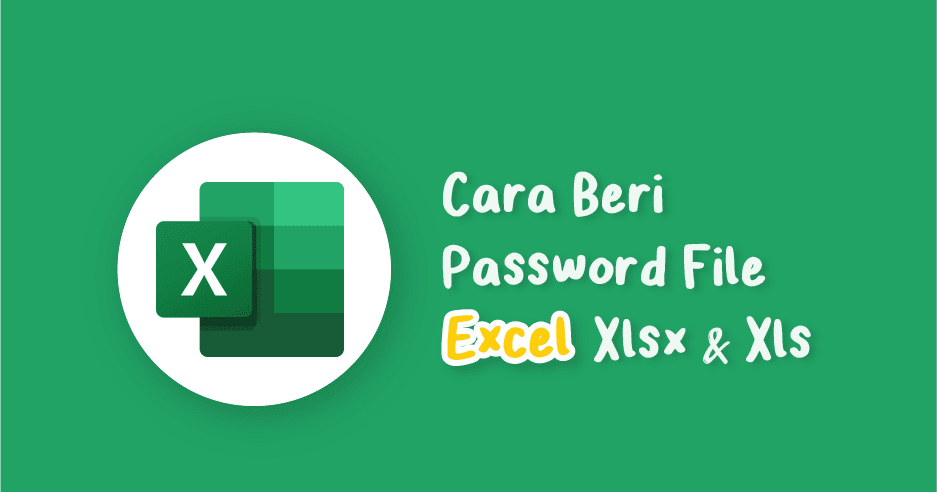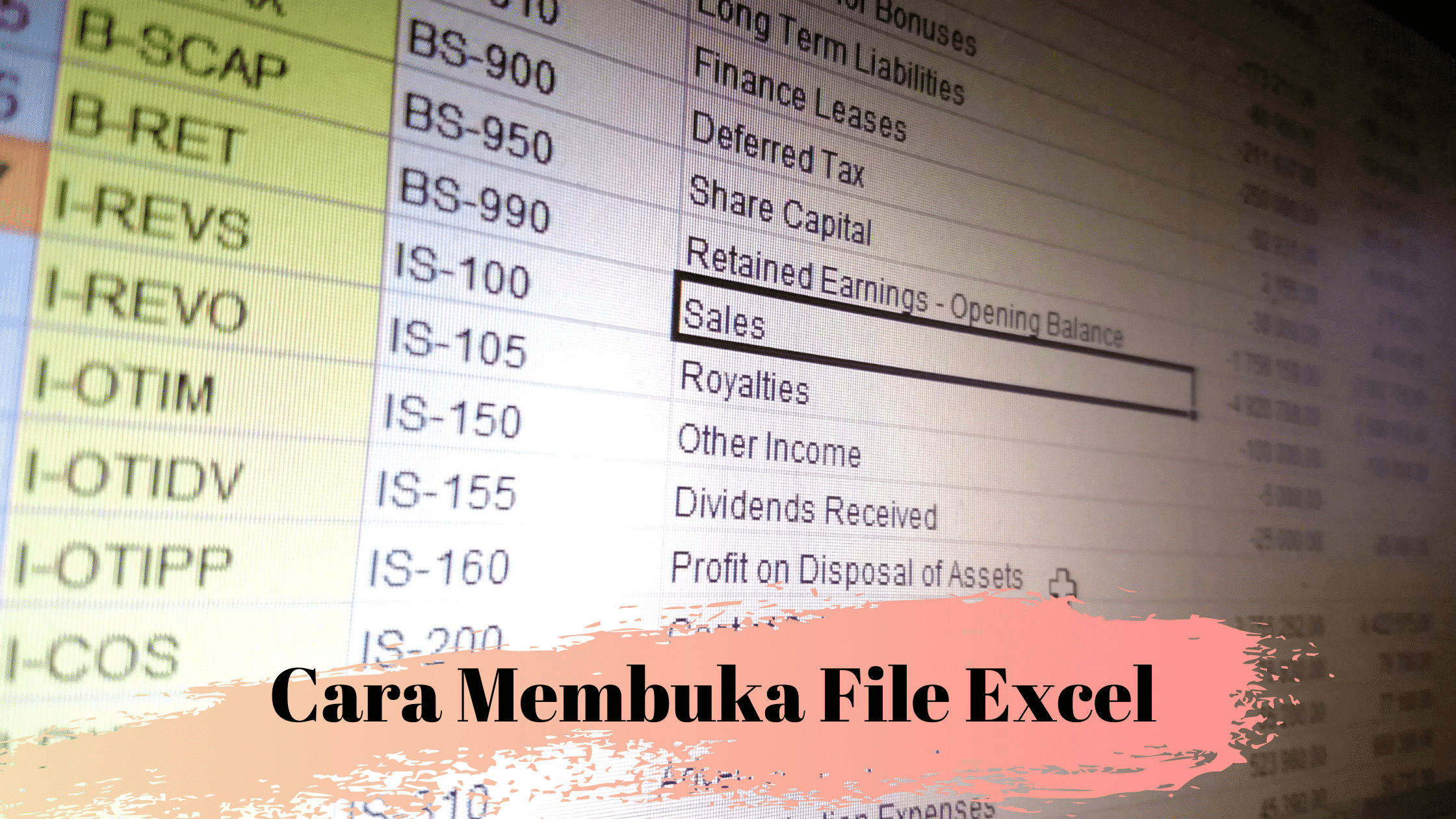Microsoft Excel is an essential tool for many professionals who work with data. There are many tips and tricks that can help you get the most out of this software. In this article, we will explore some tricks that can help you protect your files, hide your data, and continue your work on Excel. We will also provide answers to some frequently asked questions about Excel. If you’re interested in learning more, watch the video tutorial we’ve included at the end of this article.
Cara Membuat File/Folder Super Hidden di Windows
If you want to protect your files or folders from unauthorized access, you can make them “super hidden”. This means that they will be invisible even if you choose to show hidden files. To do this, you’ll need to use the Command Prompt.
First, open the Command Prompt by pressing the Windows key + R on your keyboard, then type “cmd” and press Enter. Next, type “attrib +h +s [file/folder name]” without the quotes and replace [file/folder name] with the name of your file or folder. Finally, press Enter and your file or folder will be super hidden.
Cara Melanjutkan Halaman Pada Excel
If you have a lot of data in Excel, you may need to continue your work on another page. You can do this by inserting new sheets into your workbook. To insert new sheets, click on the plus sign located at the bottom of your workbook. You can also rename your sheets by double-clicking on the sheet name and entering a new name.
To navigate between your sheets, you can click on the tabs located at the bottom of your workbook. If you need to move data from one sheet to another, you can use copy and paste functions. Select the cells you want to copy, then press Ctrl + C on your keyboard. Switch to the sheet where you want to paste the data and press Ctrl + V.
Cara Mengunci File EXCEL dengan Password
If you need to protect your Excel files from unauthorized access, you can password-protect them. This way, only people who know the password can open or modify the files. To password-protect an Excel file, you’ll need to follow these steps:
- Open the Excel file you want to protect.
- Click on the “File” tab located in the upper-left corner of your screen.
- Click on the “Info” tab located on the left side of your screen.
- Click on “Protect Workbook” in the “Permissions” section.
- Click on “Encrypt with Password”.
- Enter a password and click “OK”.
- Confirm your password and click “OK”.
Now your Excel file is password-protected. Whenever someone tries to open the file, they’ll need to enter the password you’ve set.
Cara Membuka Password File Excel Yang Terproteksi
If you’ve forgotten the password to your password-protected Excel file, don’t worry. There are several ways to recover or remove the password. Here are some methods you can try:
- Use a password recovery program. There are many software programs available that can help you recover passwords for Excel files. Some popular programs include Passware Excel Key and Free Word Excel Password Recovery Wizard.
- Use a macro. If you’re familiar with VBA (Visual Basic for Applications), you can create a macro that can bypass the password protection of your Excel file. However, this method requires some programming knowledge.
- Use an online service. There are online services that can help you remove the password protection from your Excel file. However, you’ll need to upload your file to their server, which may not be secure.
Remember, it’s important to always remember your passwords and keep them secure. If you must write them down, keep them in a safe place that is not easily accessible to others.
FAQ
Q: How can I hide data in Excel?
A: There are several ways to hide data in Excel. You can use the “Hide” function to hide specific cells or columns. You can also format cells with white text on a white background to make the data invisible. Finally, you can use the “Protect Sheet” function to prevent others from seeing or modifying specific areas of your worksheet.
Q: How can I export my Excel data to a PDF?
A: To export your Excel data to a PDF, follow these steps:
- Open the Excel file you want to export.
- Click on the “File” tab located in the upper-left corner of your screen.
- Click on “Export” in the left sidebar.
- Click on “Create PDF/XPS”.
- Choose a location to save your PDF file and click “Publish”.
Alternatively, you can use a third-party PDF converter software to convert your Excel file to a PDF. There are many free and paid software programs available for this purpose.
Conclusion
Excel is a powerful tool that can help you manage and analyze your data. By using the tricks and tips we’ve discussed in this article, you can protect your files, hide your data, and continue your work seamlessly. Don’t forget to watch the video tutorial we’ve included to learn even more about Excel.