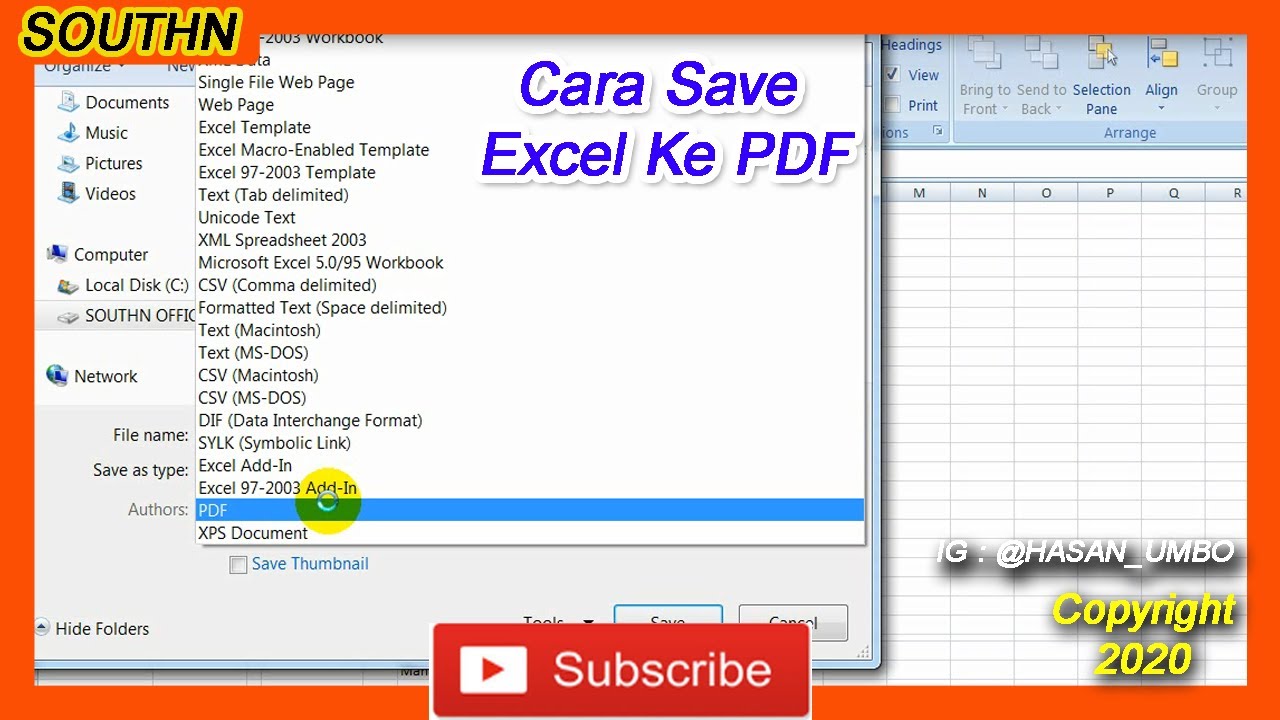Are you looking for a way to convert and export your Excel files to PDF format? Look no further because we have compiled some simple and easy-to-follow steps to help you get the job done! Here are some methods you can use to export your Excel files to PDF format.
Method 1: Exporting with Microsoft Excel
1. Open the Excel file that you want to export to PDF format.
2. Click on the ‘File’ tab and select ‘Export’.
3. Choose ‘Create PDF/XPS’ and then click on the ‘Create PDF/XPS’ button.
4. Select the location where you want to save the PDF file and give it a name.
5. Click on the ‘Options’ button to customize the export settings such as page range and publishing options.
6. Click on the ‘Publish’ button to save the PDF file.
Method 2: Saving as PDF with Print Command
1. Open the Excel file that you want to save as PDF.
2. Click on the ‘File’ tab and select ‘Print’.
3. Choose the printer as ‘Microsoft Print to PDF’.
4. Select the ‘Print Active Sheets’ or ‘Print Entire Workbook’ option.
5. Click on the ‘Print’ button and choose the location where you want to save the PDF file.
6. Give the file a name and click on ‘Save’.
FAQs (Frequently Asked Questions) about Exporting Excel to PDF:
Q1. Can I convert multiple Excel files to PDF at once?
A1. Yes, you can convert multiple Excel files to PDF at once by using Microsoft Excel’s ‘Batch PDF Maker’ add-in or by using an online converter tool.
Q2. Is it possible to password-protect the exported PDF file?
A2. Yes, you can password-protect the exported PDF file by using Microsoft Excel’s built-in PDF encryption feature or by using a third-party PDF encryption tool.
We hope that these methods will help you to easily export your Excel files to PDF format. Try out these methods and choose the one that works best for you!