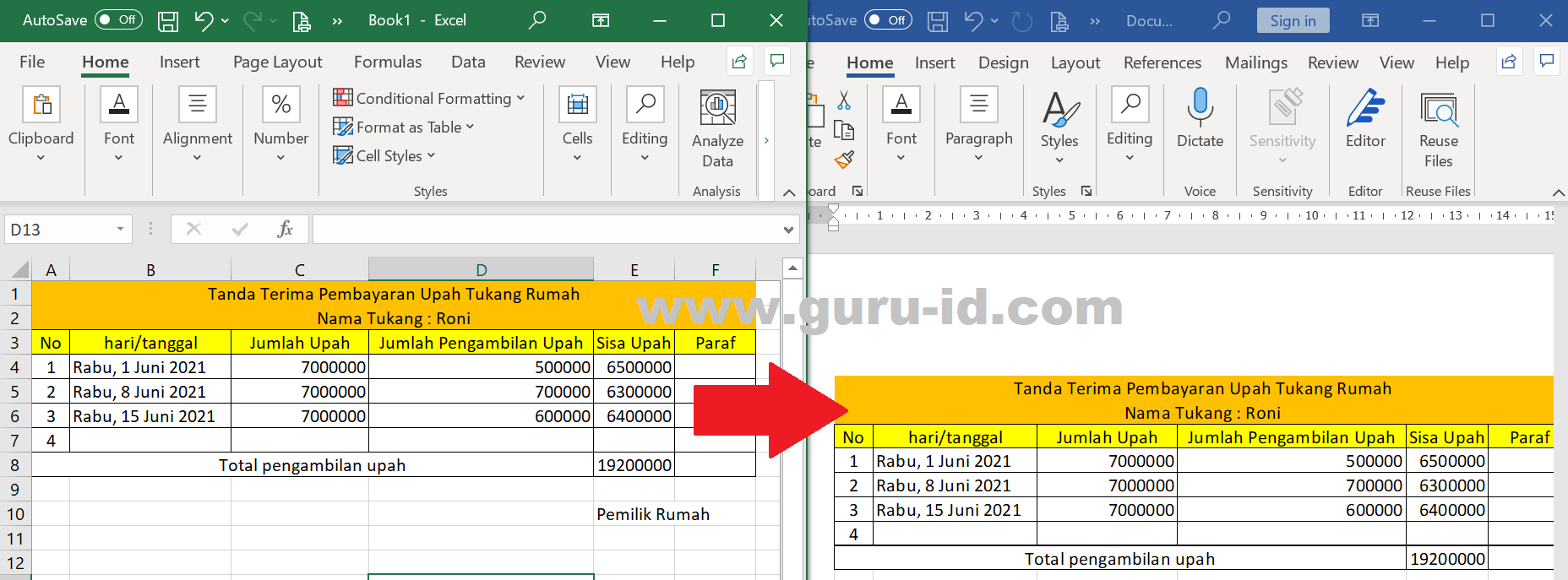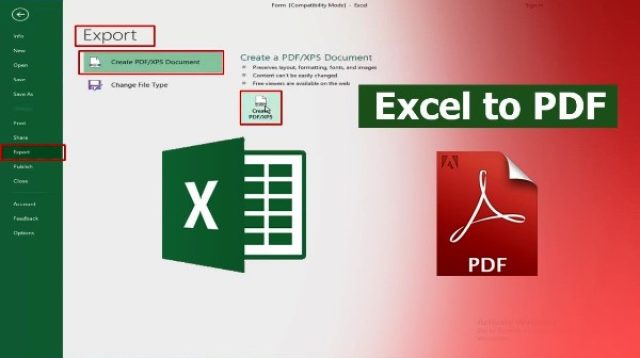Are you tired of manually transferring data from Excel to Word documents? Or maybe you need to convert your Excel document to PDF? Don’t worry, we’ve got you covered! In this article, we will show you step-by-step instructions for how to do both of these tasks. We will also show you how to embed forms and tables from Excel into your website or WordPress page. So, without further ado, let’s get started!
Data Transfer: Excel to Word
There are many reasons why you might need to transfer data from Excel to Word. Maybe you have a table in Excel that you need to insert into a document, or maybe you want to use the data in Excel to create a report or proposal. Whatever your reason, the process is actually quite simple.
Step 1: Copy the Data in Excel
The first step is to copy the data you want to transfer in Excel. Highlight the cells you want to copy, right-click and select “Copy” or press “Ctrl+C” on your keyboard.
Step 2: Paste the Data in Word
Next, open your Word document and place your cursor where you want to insert the data. Right-click and select “Paste” or press “Ctrl+V” on your keyboard. Word will automatically format the data to fit within your document. If you need to make any adjustments to the formatting, you can do so using the tools in the “Table Tools” section of the Ribbon.
Excel to PDF Conversion
If you need to share your Excel document with others who may not have Excel installed, or if you simply want to create a secure, read-only version of your document, you can convert it to PDF. Here’s how:
Method 1: Online Converter
One of the easiest ways to convert your Excel file to PDF is to use an online converter. There are many websites that offer this service for free, such as SmallPDF, PDF Candy, and PDF Converter. Simply upload your Excel file, choose “PDF” as the output format, and click “Convert.” The website will convert your file and allow you to download the PDF.
Method 2: Save As PDF in Excel
If you have Excel installed on your computer, you can save your document as a PDF directly from Excel. Simply click “File” > “Save As” and choose “PDF” from the drop-down menu next to “Save as type.” Click “Save” and Excel will convert your file to PDF. This method gives you more control over the conversion process and allows you to adjust the settings to fit your needs.
Embedding Forms and Tables from Excel to Websites
If you have a form or table in Excel that you want to integrate into your website or WordPress page, you can embed it using HTML. Here’s how:
Step 1: Save the Excel File as HTML
The first step is to save your Excel file as an HTML file. Open your Excel document and click “File” > “Save as.” Choose “Web Page” from the drop-down menu next to “Save as type.” Select the folder where you want to save the file and click “Save.”
Step 2: Upload the HTML File to Your Website
Next, you need to upload the HTML file to your website or WordPress page. If you’re using WordPress, go to “Pages” or “Posts” and create a new page or post. Click on the “Text” tab to access the HTML editor. If you’re using a website builder like Wix or Squarespace, follow the instructions for uploading HTML files to your website.
Step 3: Copy and Paste the HTML Code
Finally, you need to copy and paste the HTML code from the Excel file into your website or WordPress page. Open the HTML file in your web browser and highlight the section of code you want to embed. Right-click and select “Copy” or press “Ctrl+C” on your keyboard. Then, go back to your website or WordPress page and paste the code into the HTML editor. Save your changes and your form or table should now be embedded in your website or WordPress page!
FAQs
Q: Can I convert a PDF file back to Excel?
A: Yes, you can convert a PDF file back to Excel using an online converter or software like Adobe Acrobat. However, the formatting may not be preserved during the conversion process, so you may need to make some adjustments to the data.
Q: Can I edit the data in the PDF file after conversion?
A: If you save your Excel document as a PDF using the “Save As” method in Excel, the PDF will be read-only and cannot be edited. However, if you use an online converter, you may have the option to convert the PDF to an editable format like Word or Excel.
Video Tutorial
As you can see, transferring data from Excel to Word, converting Excel to PDF, and embedding forms and tables from Excel to websites are all relatively simple tasks. With these skills, you can improve your productivity and streamline your workflow. If you have any other questions, feel free to leave a comment below.