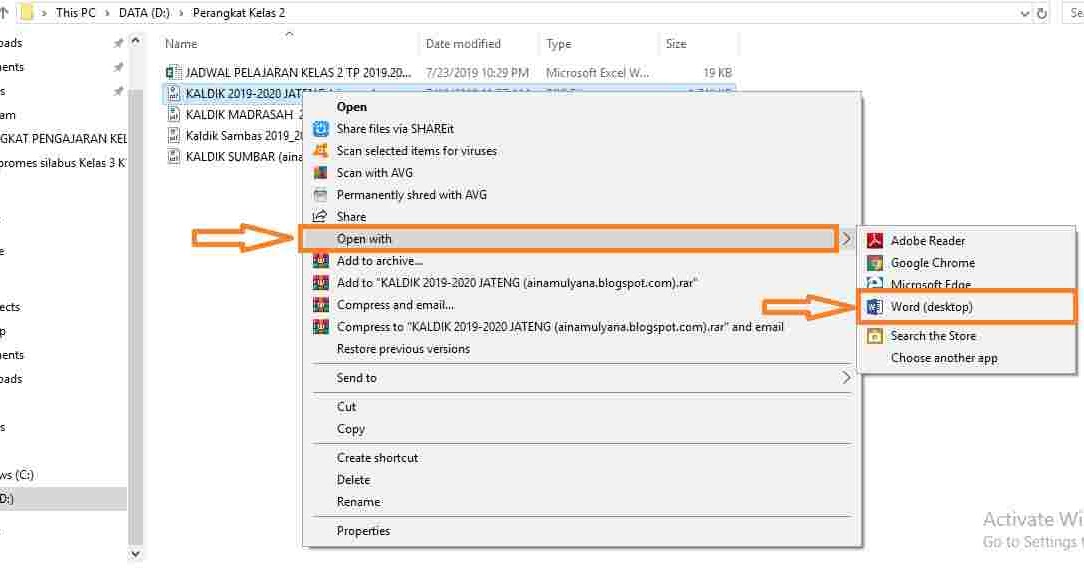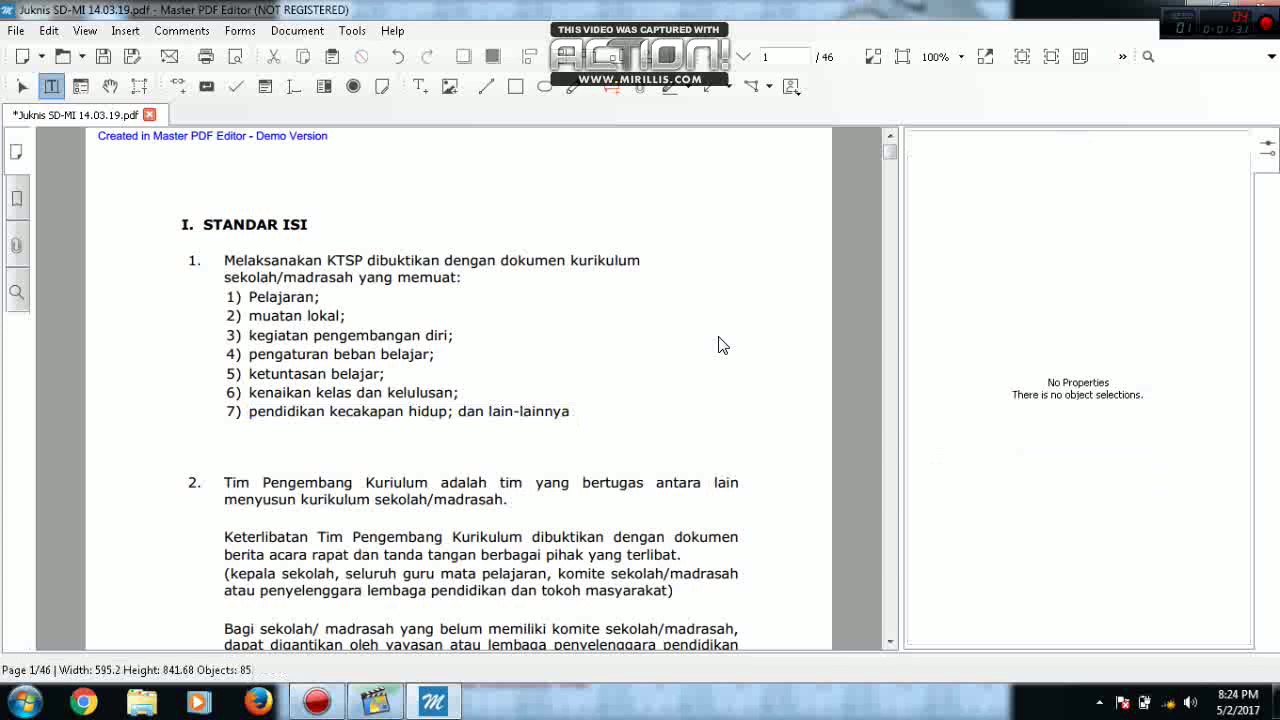Editing a PDF file can be a daunting task, especially if you are not familiar with the process. However, with the right tools and techniques, anyone can edit a PDF file. In this article, we will cover 7 proven ways to edit a PDF file online and offline, including tools and software that are easy to use.
1. Adobe Acrobat DC
Adobe Acrobat DC is a popular software used for editing PDF files. It is a paid software, but it offers a free trial for new users. With Adobe Acrobat DC, you can edit text, images, and links in a PDF file. You can also add or delete pages, and rearrange pages. Additionally, it has features such as password protection, digital signature, and redaction.
2. Microsoft Word
Microsoft Word is a word processor used for creating and editing documents. However, it also has a built-in feature for editing PDF files. With Microsoft Word, you can convert a PDF file to a Word document, edit it, and save it as a PDF file. The downside of using Microsoft Word for editing PDF files is that it may not preserve the layout of the original PDF file.
3. Google Docs
Google Docs is a cloud-based word processor from Google. It is free to use and has a built-in feature for editing PDF files. With Google Docs, you can upload a PDF file, convert it to a Google Docs document, edit it, and save it as a PDF file. The advantage of using Google Docs is that it is a cloud-based software, which means you can access it from anywhere, as long as you have an internet connection.
4. PDF-XChange Editor
PDF-XChange Editor is a free PDF editor for Windows. It has a lot of features, such as text editing, image editing, and page editing. Additionally, it has a comment and markup feature, which allows you to add comments, highlights, and other annotations to a PDF file. PDF-XChange Editor also has a portable version, which means you can run it from a USB stick.
5. Smallpdf
Smallpdf is an online platform that offers a variety of PDF tools, including a PDF editor. With Smallpdf, you can upload a PDF file, edit it, and save it as a PDF file. It also has features such as text editing, image editing, and page editing. Additionally, it has a built-in OCR (optical character recognition) feature, which allows you to convert scanned PDF files into editable documents. Smallpdf offers a free trial for new users, but the full version requires a subscription.
6. Foxit PhantomPDF
Foxit PhantomPDF is a PDF editor for Windows. It is a paid software, but it offers a free trial for new users. With Foxit PhantomPDF, you can edit text, images, and links in a PDF file. You can also add or delete pages, and rearrange pages. Additionally, it has features such as form filling, annotation, and digital signature.
7. GIMP
GIMP is a free and open-source image editor that can also be used for editing PDF files. With GIMP, you can edit images in a PDF file, and save the edited PDF file as an image file. However, GIMP cannot edit text or other non-image elements in a PDF file.
FAQ
1. Can I edit a PDF file on my mobile device?
Yes, there are several mobile apps that allow you to edit PDF files on your mobile device. Some popular apps include Adobe Acrobat Reader, Foxit MobilePDF, and WPS Office.
2. Is it legal to edit a PDF file?
It depends on the circumstances. If the PDF file is your own personal document, you may edit it as you wish. However, if the PDF file is someone else’s copyrighted material, you may not edit it without permission.
Conclusion
Editing a PDF file may seem like a daunting task, but with the right tools and techniques, anyone can do it. In this article, we covered 7 proven ways to edit a PDF file online and offline, including tools and software that are easy to use. Additionally, we provided answers to common questions about editing PDF files. Whether you are a student, a professional, or an individual, you can now edit PDF files with confidence.