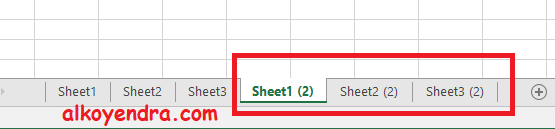Copying sheet in Excel is a common task for many professionals. Whether you are working on a project with multiple sheets or just need to reuse a sheet in a new file, copying sheet can save a lot of time. In this article, we will explore different methods of copying sheet in Excel and answer some common questions about this topic.
Method 1: Copying Sheet within the Same Workbook
If you want to copy a sheet within the same workbook, follow these simple steps:
- Right-click on the sheet tab that you want to copy.
- Select “Move or Copy” option from the drop-down menu.
- Choose the location where you want to copy the sheet.
- Check the “Create a Copy” option.
- Click on OK button.
Your sheet will be copied to the desired location in the same workbook.
Method 2: Copying Sheet to a Different Workbook
If you want to copy a sheet to a different workbook, follow these simple steps:
- Open the workbook from which you want to copy the sheet.
- Right-click on the sheet tab that you want to copy.
- Select “Move or Copy” option from the drop-down menu.
- Choose the name of the workbook where you want to copy the sheet.
- Check the “Create a Copy” option.
- Click on OK button.
Your sheet will be copied to the desired workbook.
Frequently Asked Questions (FAQ)
1. Can I copy multiple sheets at once?
Yes, you can copy multiple sheets at once using the following steps:
- Hold the Ctrl key and click on the sheet tabs that you want to copy.
- Right-click on one of the selected sheet tabs.
- Select “Move or Copy” option from the drop-down menu.
- Choose the location where you want to copy the sheets.
- Check the “Create a Copy” option.
- Click on OK button.
2. Can I copy a sheet to a different workbook without opening it?
No, you cannot copy a sheet to a different workbook without opening it. You need to open both the workbook from which you want to copy the sheet and the workbook where you want to copy the sheet.
Copying Sheet in Excel – Video Tutorial
Watch this video tutorial to learn more about how to copy sheet in Excel:
Cara Copy Sheet Excel Yang Berbeda File Lain
Jika Anda ingin menyalin lembar kerja Excel yang berbeda ke file lain, ikuti langkah-langkah sederhana ini:
- Buka workbook dari mana Anda ingin menyalin lembar kerja.
- Klik kanan pada lembar kerja yang ingin Anda salin.
- Pilih opsi “Pindahkan atau Salin” dari menu drop-down.
- Pilih nama workbook di mana Anda ingin menyalin lembar kerja.
- Periksa opsi “Buat Salinan”.
- Klik tombol OK.
Lembar kerja Anda akan disalin ke workbook yang diinginkan.
Cara Cepat Dan Mudah Copy Sheet Lebih Dari Satu Sekaligus
Jika Anda ingin menyalin lebih dari satu lembar kerja sekaligus, ikuti langkah-langkah berikut:
- Tahan tombol Ctrl dan klik pada tab lembar kerja yang ingin Anda salin.
- Klik kanan pada salah satu tab lembar kerja yang dipilih.
- Pilih opsi “Pindahkan atau Salin” dari menu drop-down.
- Pilih lokasi di mana Anda ingin menyalin lembar kerja.
- Periksa opsi “Buat Salinan”.
- Klik tombol OK.
Lembar kerja yang dipilih akan disalin ke lokasi yang diinginkan.
Conclusion
Copying sheet in Excel can be very useful for professionals who deal with large datasets or complex projects. With the help of these simple methods, you can copy sheet within the same workbook or to a different workbook. Additionally, you can copy multiple sheets at once and save a lot of time.
We hope that this article has been helpful to you. In case you have any further questions, please feel free to ask us in the comments section below.