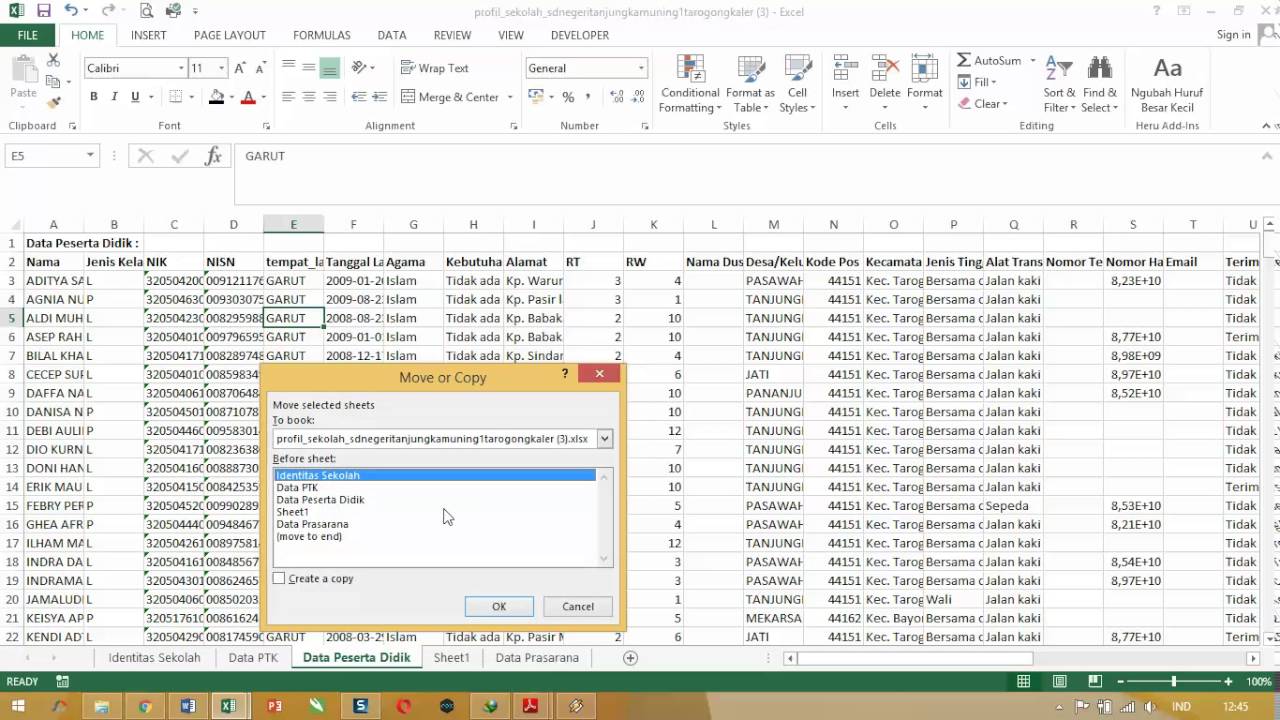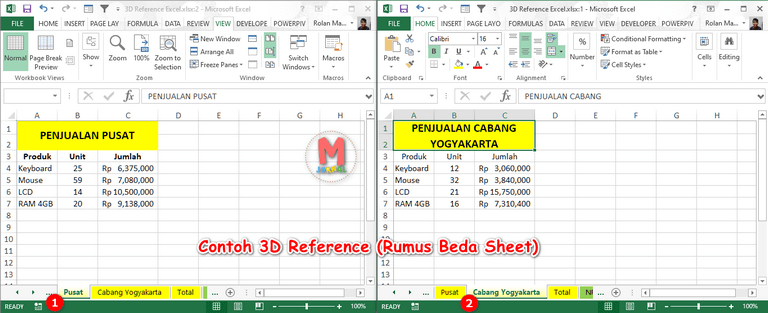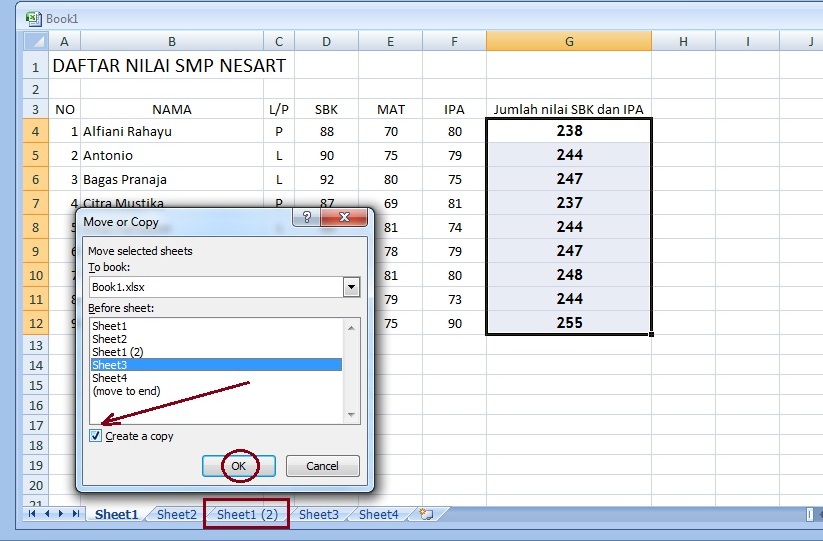Finding efficient ways to navigate through Excel spreadsheets can be a game-changer for any professional. One such way is by learning how to copy sheets, whether within a file or between files. Here are some easy steps to get you started:
Cara Copy Sheet Excel Ke File Baru
If you’re looking to copy a sheet from one Excel file to a new file, these steps will guide you through the process.
- 1. Open both the Excel files you want to copy from and copy to.
- 2. Select the sheet you want to copy in the “from” file by clicking on it.
- 3. Right-click on the sheet name at the bottom of the screen and select “Move or Copy…”
- 4. Select the “To book” drop-down list and choose the new file you want to copy to.
- 5. Select the “Create a copy” checkbox and click “OK.”
- 6. The copied sheet will appear in the new file.
Copying and pasting sheets can save you a lot of time, especially if you have similar layout or formatting across multiple files. But what if you want to copy a sheet within the same Excel file? Here’s how:
Cara Copy Sheet Pada Excel
- 1. Open the Excel file containing the sheet you want to copy.
- 2. Right-click on the sheet name at the bottom of the screen and select “Move or Copy…”
- 3. In the “Move or Copy” dialog box, select the workbook name and position where you want to copy the sheet to.
- 4. Select the “Create a copy” checkbox and click “OK.”
- 5. The copied sheet will appear as a new sheet in the designated workbook and position.
Copying sheets is a great way to streamline your Excel workflow. But there’s more to know about working with Excel sheets. Here are some frequently asked questions to help guide you further:
FAQ
1. Can I copy multiple sheets at once?
Yes, you can! Simply select the sheets you want to copy by holding down the “Ctrl” key and clicking on each sheet name at the bottom of the screen. Then, follow the same steps as above to copy and paste them into a new file or within the same file.
2. What’s the difference between copying and moving a sheet?
Copying a sheet creates a duplicate of the original sheet in a new workbook or new position within the same workbook. Moving a sheet, on the other hand, removes the original sheet from its current workbook and places it in a new workbook. The original sheet is no longer available in the original workbook.
Learning how to effectively copy and move sheets in Excel can save you a lot of time and hassle, whether you’re working with one file or multiple files at once. Give these tips a try and see how they can improve your Excel workflow.
Cara Copy Rumus Di Excel Beda Sheet – Gini Caranya!
Copying data is one thing, but copying formulas can be a whole different story. Here’s how to copy formulas between sheets:
- 1. Open the Excel file with the source sheet containing the formula you want to copy.
- 2. Click on the cell with the formula you want to copy.
- 3. Press “Ctrl” + “C” to copy the formula.
- 4. Switch to the destination sheet where you want to paste the formula.
- 5. Click on the cell in which you want to paste the formula.
- 6. Press “Ctrl” + “V” to paste the formula in the cell.
But what if the source formula contains cell references to other sheets? Here’s how to copy formulas between sheets when they reference cells in another sheet:
- 1. Open the Excel file with the source sheet containing the formula you want to copy.
- 2. Highlight the cells that contain the formula and the cells being referenced in the source sheet.
- 3. Press “Ctrl” + “C” to copy the formula and references.
- 4. Switch to the destination sheet where you want to paste the formula.
- 5. Select the cell where you want to paste the formula.
- 6. Paste the formula as normal by pressing “Ctrl” + “V”.
Copying formulas between sheets can be a tricky process, but once you get the hang of it, it can save you time and hassle in the long run.
FAQ
1. Can I copy an entire sheet, including the formulas?
Yes, you can! Simply follow the steps for copying a sheet within the same file or to a new file, and all formulas and data will be copied over as well.
2. What if I want to copy a formula between two different workbooks?
To copy a formula between two different workbooks, open both files and follow the same steps as above for copying formulas between sheets within the same workbook.
Copying formulas can be a tricky process, but with the right steps and some practice, you can make it a breeze. Give these tips a try and see how they can improve your Excel workflow.
Cara Copy Sheet Excel 2016 Beda File
Copying sheets between different Excel files can be a quick and easy process. Here’s how to do it:
- 1. Open both the Excel file with the source sheet and the file where you want to copy the sheet to.
- 2. Select the sheet you want to copy from the source file by clicking on the sheet name at the bottom of the screen.
- 3. Right-click on the sheet name and select “Move or Copy…”
- 4. Select the destination file from the “To book” drop-down list.
- 5. Select the position where you want to copy the sheet to in the destination file.
- 6. Select the “Create a copy” checkbox and click “OK.”
- 7. The copied sheet will appear as a new sheet in the designated position in the destination file.
Copying sheets between files can be especially useful when you have different sheets in different files but want to consolidate them into one file for easy viewing and analysis.
Include Video Tutorial: Cara Meng-Copy Isi Sheet Ms Excel dengan Mudah
Conclusion
Copying and moving sheets and formulas in Excel may seem daunting at first, but with some practice and the right steps, it can become second nature. When working with Excel, it’s important to remember that there are always ways to streamline your workflow and make your everyday tasks easier. Give these tips a try and see how they can improve your Excel experience.