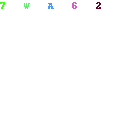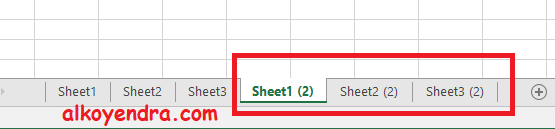Do you ever wonder how to Copy Sheet on Microsoft Excel? Well, you’re in the right place. In this article, we will guide you on how to copy the sheet on Microsoft Excel easily. The following steps are applicable for Microsoft Excel 2010 and above.
Step 1: Right-click on the Sheet tab you want to copy.
The first step is to select the sheet tab you want to copy. Right-click on the sheet tab, and a popup menu will appear.
Step 2: Click on the Move or Copy Sheet option.
After you’ve clicked on the sheet tab, select the “Move or Copy Sheet” option. This will open a new dialog box, as shown below.
Step 3: Choose where you want to copy the sheet to.
The next step is to choose where you want to copy the sheet to. You can select from the drop-down menu, whether to create a copy of the sheet in the existing workbook or another workbook. If you choose to create a copy in another workbook, select the workbook from the drop-down menu.
Step 4: Rename the copied sheet if necessary.
The fourth step is to rename the copied sheet if necessary. You can do this by typing a new name in the “To book” field.
Step 5: Click OK to copy the sheet.
Finally, click the OK button to copy the sheet. The copied sheet will appear in the location you selected.
FAQs:
Q: Can I copy more than one sheet at once?
Yes, you can. To copy more than one sheet at once, hold down the Ctrl key and select the sheet tabs you want to copy. Then follow the same steps as above.
Q: Can I copy a sheet to a new workbook?
Yes, you can. In step 3, select “New book” from the drop-down menu to create a copy of the sheet in a new workbook.
Include Video Tutorial:
Copying sheets in Microsoft Excel is an easy process that can save you a lot of time and effort. Now that you know how to copy a sheet, you can easily duplicate it and modify it according to your needs.