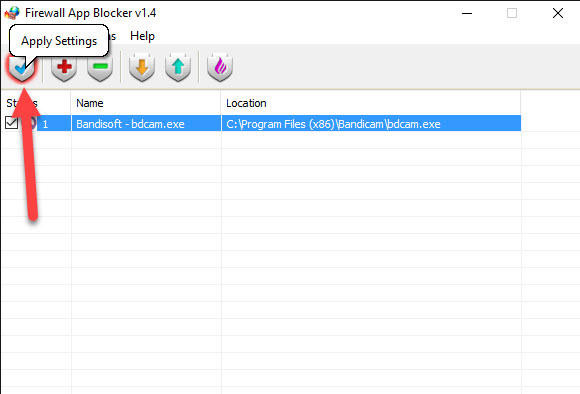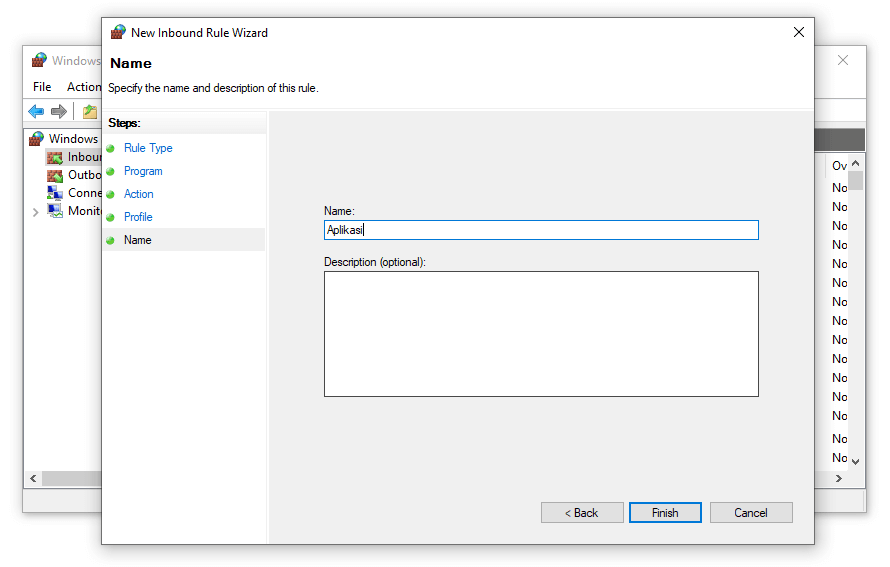Firewalls are an essential part of any computer security system. They help to ensure that unauthorized applications and malware do not gain access to your system. In this article, we will discuss how to block applications with a firewall in Windows 10. We will also provide detailed instructions and screenshots to help you understand the process.
Blocking Applications with Firewall in Windows 10
The purpose of a firewall is to block unauthorized access to your computer or network. In Windows 10, the built-in firewall provides robust protection against hackers and malware. However, sometimes you may want to block specific applications that are causing problems on your system. Here’s how to do it:
Step 1: Open Firewall Settings
The first step is to open the Firewall settings. There are two ways to do this:
- Click on the Start button and type in Firewall. Click on the Firewall & network protection option.
- Open Control Panel and click on System and Security. Then, click on Windows Defender Firewall.
Step 2: Select Inbound Rules
Once you have opened the Firewall settings, you need to select Inbound Rules from the sidebar. Inbound rules are used to control incoming network traffic.
Step 3: Add a New Rule
To block an application with Firewall in Windows 10, you need to create a new rule. Here’s how:
- Click on the New Rule option from the sidebar. This will launch the New Inbound Rule Wizard.
- Select the Program option and click on Next.
- Click on the Browse button and navigate to the location of the application you want to block. Select the executable file and click on Open.
- Click on Next and select the Block the connection option.
- Click on Next and select the profile for which you want to block the connection.
- Give the new rule a name and click on Finish.
Step 4: Verify the New Rule
Once you have added the new rule, you need to verify that it is working properly. Here’s how:
- Click on Inbound Rules in the Firewall settings.
- Locate the rule that you just created. It should have the name that you gave it earlier.
- Make sure that the rule is enabled.
FAQ
1. What is a Firewall?
A firewall is a security tool that monitors network traffic and blocks unauthorized access to your computer or network. It acts as a barrier between your computer and the internet, preventing malicious traffic from entering your system. Firewalls can also be used to block specific applications from accessing the internet.
2. Why do I need to block an application with Firewall?
There may be several reasons why you want to block an application with Firewall. For instance, you may want to prevent an application from sending data to the internet or receiving updates automatically. Or, you may want to block an application that is causing problems on your system or that is known to be malicious. By blocking an application with Firewall, you can control what data is transmitted over the network and protect your system from potential threats.
Conclusion
Blocking applications with Firewall in Windows 10 is a simple and effective way to protect your system from unauthorized access. By following the steps in this article, you can create rules to block specific applications from accessing the internet. Remember to verify that the new rule is working properly and that it is enabled. By using Firewall, you can keep your system safe from potential threats and enjoy a more secure computing experience.
To learn more about Firewall and other security tools, be sure to check out our video tutorial below: