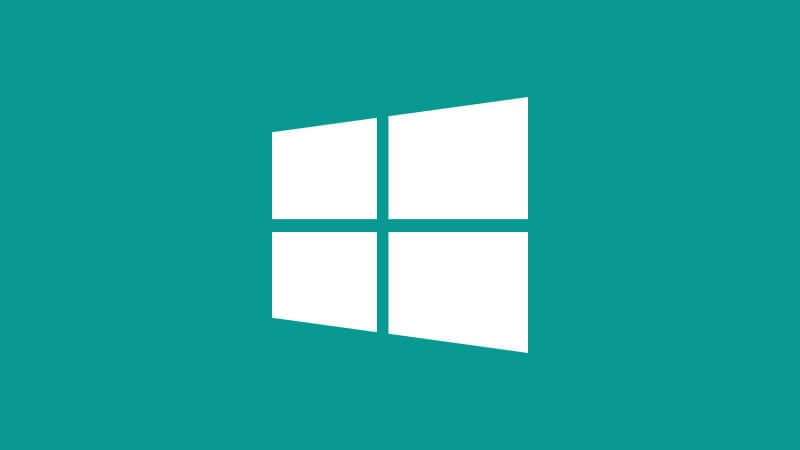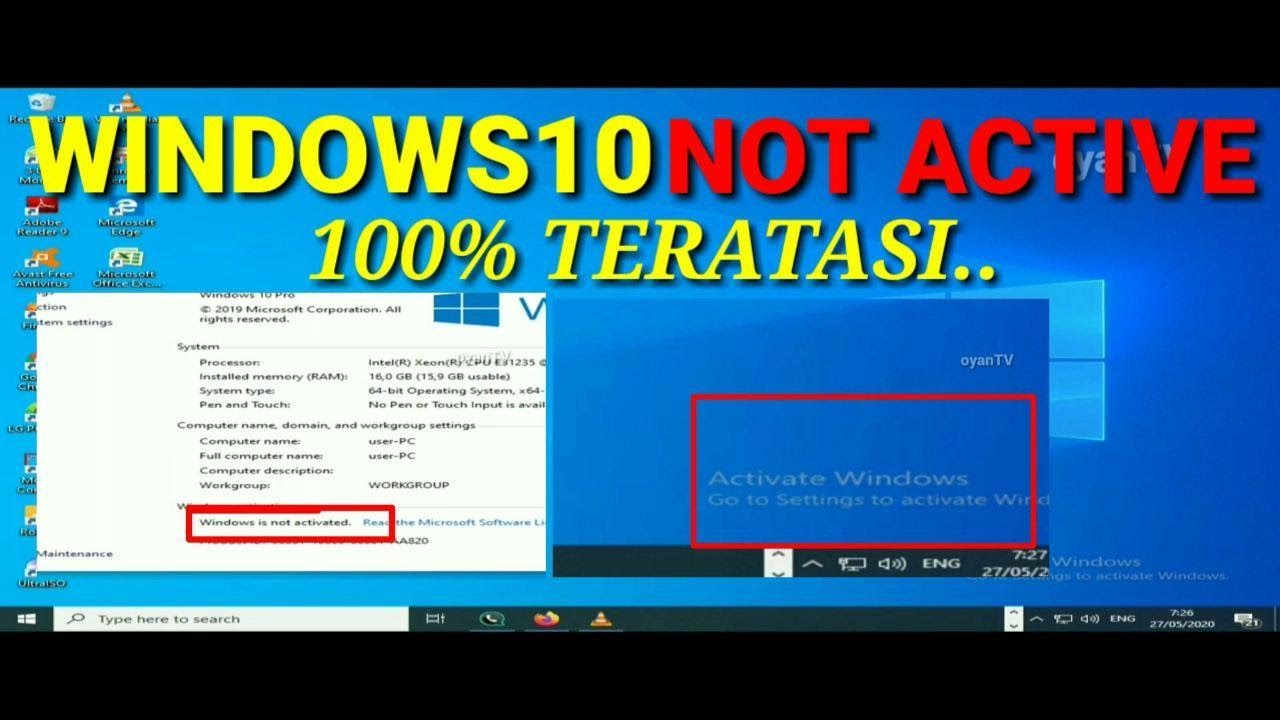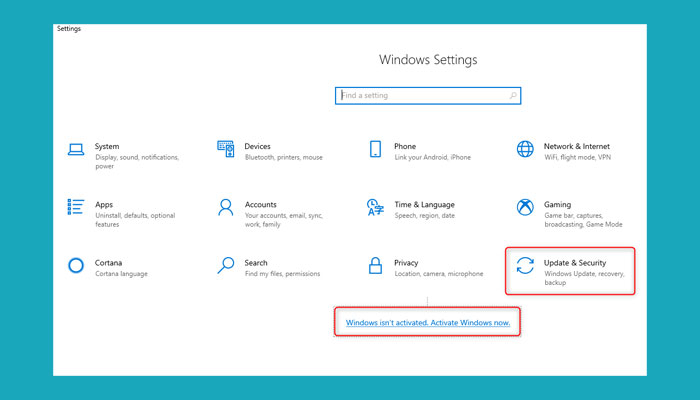Windows 10 is undoubtedly one of the most popular operating systems in the world. It offers a range of advanced features and functionalities that make it a go-to choice for many individuals and businesses. However, while many enjoy using Windows 10, there comes a time when you may need to activate it again. In this article, we’ll discuss the various ways to reactivate Windows 10 after upgrading hardware or reinstalling the OS.
How to Reactivate Windows 10 After Upgrading Hardware
If you’ve recently upgraded your computer’s hardware, you may need to reactivate Windows 10 to ensure its validity. Here’s how to do it:
Option 1: Reactivate Windows 10 Using Digital License
If you’ve previously activated Windows 10, you can reactivate it using your digital license. Here’s how:
- Go to the Settings app.
- Click on the Update & Security option.
- Select the Activation tab and click on the “Troubleshoot” button.
- Wait for Windows to detect and fix any activation problems. If prompted, enter your Microsoft account credentials and click on the “Activate” button.
Option 2: Reactivate Windows 10 Using Product Key
If you don’t have a digital license or have made significant hardware changes, you may need to reactivate Windows 10 using a product key. Here’s how:
- Go to the Settings app.
- Click on the Update & Security option.
- Select the Activation tab and click on the “Change product key” button.
- Enter your product key and click on the “Next” button.
- Wait for Windows to verify your product key. If everything goes well, Windows will be activated.
How to Reactivate Windows 10 After Reinstalling the OS
If you have reinstalled Windows 10, you’ll need to reactivate it to use it again. Here’s how:
Option 1: Reactivate Windows 10 Using Digital License
If you’ve previously activated Windows 10 using a digital license, you can reactivate it using the same license. Here’s how:
- Go to the Settings app.
- Click on the Update & Security option.
- Select the Activation tab and click on the “Troubleshoot” button.
- Wait for Windows to detect and fix any activation problems. If prompted, enter your Microsoft account credentials and click on the “Activate” button.
Option 2: Reactivate Windows 10 Using Product Key
If you don’t have a digital license, you may need to reactivate Windows 10 using a product key. Here’s how:
- Go to the Settings app.
- Click on the Update & Security option.
- Select the Activation tab and click on the “Change product key” button.
- Enter your product key and click on the “Next” button.
- Wait for Windows to verify your product key. If everything goes well, Windows will be activated.
FAQ
Q: What should I do if I can’t activate Windows 10 using a digital license or product key?
A: If you’re unable to activate Windows 10 using a digital license or product key, you can contact Microsoft’s support team for assistance. They may be able to help you resolve any activation issues.
Q: Is it legal to use Windows 10 without activating it?
A: No, it’s not legal to use Windows 10 without activating it. Microsoft provides a free trial period for Windows 10, but after that, you must activate it to continue using it legally.
Video Tutorial
Check out the video below for a step-by-step guide on how to activate Windows 10:
Conclusion
Reactivating Windows 10 may seem daunting, but it’s relatively easy if you follow the right steps. Whether you’ve upgraded your hardware or reinstalled the OS, the methods above should help you reactivate Windows 10 quickly. And if you encounter any issues along the way, don’t hesitate to contact Microsoft’s support team for help.
Images:
Cara Aktivasi Ulang Windows 10 Setelah Upgrade Hardware
Learn how to reactivate Windows 10 after upgrading your hardware.
Tutorial Cara Aktivasi Windows 10 Permanent Fix All Version – YouTube
Watch this video tutorial to learn how to activate Windows 10 permanently.
Cara Aktivasi Windows 10 Permanen
Read about the three ways to activate Windows 10 permanently.
Cara Aktivasi Windows 10 Gratis
Find out how to activate Windows 10 for free with this helpful guide.
Cara Aktivasi Windows 10
Learn how to activate Windows 10 with this step-by-step video tutorial.