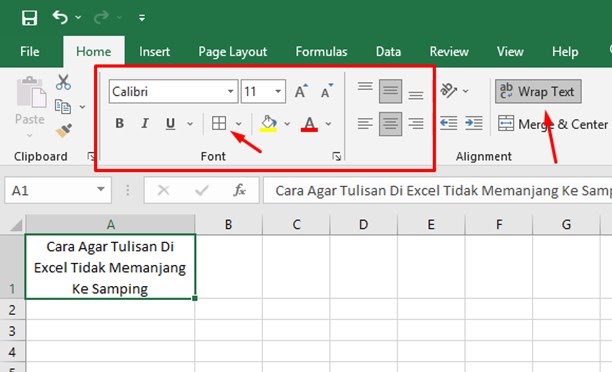Microsoft Excel is a spreadsheet program that is commonly used in offices and by individuals alike. While it is a powerful tool, many people struggle with formatting issues that can make working with Excel frustrating. In this article, we will provide some tips and tricks to help you format your Excel documents more effectively.
How to Stop Text from Spilling Over in Excel
One common issue people face when working with Excel is text spilling over into adjacent cells, making it difficult to read and confusing to work with. Fortunately, there is an easy fix for this problem.
To prevent text from spilling over in Excel, you can use the “Wrap Text” feature. This will automatically wrap text within a cell, creating a new line rather than overflowing into adjacent cells.
To use the “Wrap Text” feature:
- Select the cell or group of cells that you want to wrap text in.
- Click on the “Alignment” tab in the “Format Cells” dialog box.
- Select the “Wrap Text” option.
- Click “OK” to apply the changes.
With this feature enabled, any text that exceeds the width of the cell will automatically wrap to the next line. This can make your Excel documents easier to read and more professional-looking.
How to Print Your Excel Documents without Them Being Cut Off
Another common problem people face when working with Excel is that their documents don’t always print correctly. Sometimes, parts of the document can be cut off or the printed version can look different from what appears onscreen.
To avoid these problems and print your Excel documents correctly, there are a few things you can do:
- Adjust the margins: By default, Excel documents have a margin of 0.75 inches on all sides. If your document is being cut off when you print it, try adjusting the margins to a larger size. You can do this by clicking on the “Page Layout” tab and selecting “Margins.”
- Adjust the print area: If you only want to print a certain section of your document, you can adjust the print area. To do this, select the cells you want to print and click on the “Page Layout” tab. From there, choose “Print Area” and then “Set Print Area.”
- Choose the right printer: Sometimes, problems with printing Excel documents can be caused by the printer itself. Make sure you have the correct printer selected before you print your document.
By following these tips, you can ensure that your Excel documents print correctly and look professional.
Frequently Asked Questions
Q: Can I change the font size in Excel?
A: Yes, you can change the font size in Excel. To do so, select the cells you want to change and click on the “Home” tab. From there, choose the font size you want from the drop-down menu.
Q: Is there a way to insert a YouTube video into an Excel document?
A: No, it is not possible to insert a YouTube video directly into an Excel document. However, you can insert a hyperlink to the video or use a third-party add-in to embed a video into your document.