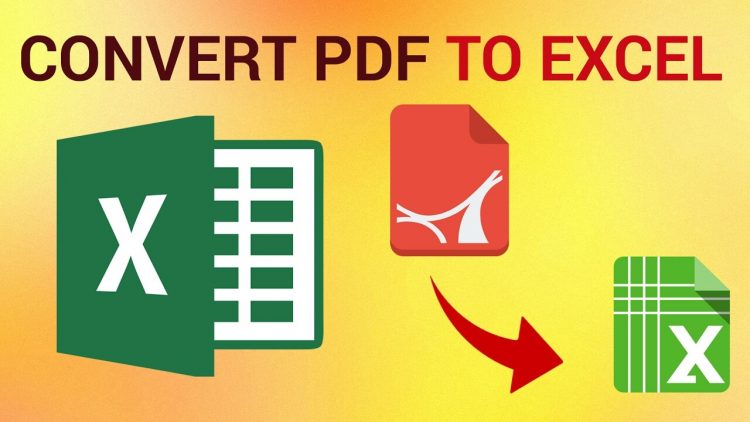Have you ever found yourself in a situation where you need to convert a PDF file into an Excel spreadsheet? Perhaps you have data contained within a PDF file that you’d like to have in a format that can be manipulated and analyzed more easily. Whatever the reason may be, there are a variety of tools and methods available that allow you to convert PDF files into Excel spreadsheets.
Online PDF to Excel Converters
One of the easiest ways to convert a PDF file into an Excel spreadsheet is to use an online converter. There are many different options available, so it’s worth checking out a few different sites to find one that works best for you.
1. SmallPDF
SmallPDF is a popular online converter that allows you to convert PDF files into a variety of different formats, including Excel spreadsheets. The site is easy to use, simply upload your file and choose the format you want to convert it to. SmallPDF also allows you to edit PDF files, merge them, and split them into different documents.
2. Zamzar
Zamzar is another online converter that allows you to convert PDF files into Excel spreadsheets. The site is free to use but does require you to create an account. Once you’ve signed up, simply upload your PDF file, choose the format you want to convert it to, and then download the converted file. Zamzar also supports many other file formats, making it a versatile tool for converting all kinds of files.
Offline Conversion Methods
If you don’t want to use an online converter, there are also many offline tools you can use to convert PDF files into Excel spreadsheets. Here are just a few examples:
1. Adobe Acrobat Pro DC
Adobe Acrobat Pro DC is a powerful tool that allows you to edit, convert, and sign PDF files. The software is expensive, but it comes with a wide range of features that make it worth the investment for many professionals. To convert a PDF file into an Excel spreadsheet using Adobe Acrobat Pro DC, simply open the PDF file, choose “Export PDF” from the menu, and then select “Spreadsheet” as the output format.
2. Microsoft Excel
If you have Microsoft Excel installed on your computer, you can also use it to convert PDF files into Excel spreadsheets. Simply open Excel, choose “Open” from the menu, and then select the PDF file you want to convert. Excel will then automatically convert the file into a spreadsheet. This method isn’t always perfect, but it can be a quick and easy way to get data out of a PDF file.
FAQ: Frequently Asked Questions
1. Can all PDF files be converted into Excel spreadsheets?
No, not all PDF files can be converted into Excel spreadsheets. Some PDF files contain images or other elements that can’t be converted into a spreadsheet format. In general, PDF files that contain primarily text are the easiest to convert into spreadsheets.
2. Are there any limitations to using online PDF to Excel converters?
Yes, there are some limitations to using online PDF to Excel converters. The biggest limitation is file size – many online converters have a maximum file size limit, so if your PDF file is too large, you may not be able to use these tools. Additionally, online converters may not always preserve formatting or layout, so the resulting spreadsheet may not look exactly the same as the original PDF file.
Regardless of which method or tool you use, converting a PDF file into an Excel spreadsheet can be a great way to make data more accessible and easier to work with. Whether you’re analyzing financial data, creating charts and graphs, or simply need to manipulate data in a more flexible way, using a PDF to Excel converter can be a valuable tool. Just be sure to choose the right tool for your needs and be aware of any limitations that may come with using these tools.