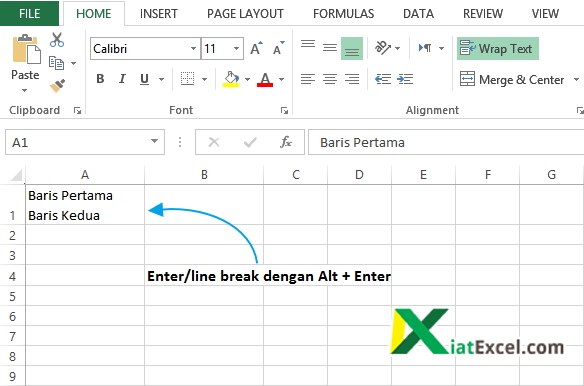Entering data in Excel is a basic skill that every user needs to master. It may seem simple, but knowing how to effectively use the Enter key can greatly increase your productivity and accuracy when working with large datasets. In this article, we will explore different ways to enter data in Excel and provide tips on how to use the Enter key more efficiently.
Entering Data in a Single Cell
The most common way to enter data in Excel is to enter it in a single cell. To do this, simply click on the cell and start typing. Once you have entered the data, press Enter to move to the next cell below. If you want to move to the cell to the right instead, press the Tab key.
One thing to keep in mind when entering data in Excel is that the program will automatically format the cell based on the data type you are entering. For example, if you enter a number, Excel will format the cell as a number. If you enter text, Excel will format the cell as text. If you want to change the formatting of a cell, you can do so using the Format Cells dialog box.
Entering Data in Multiple Cells
If you need to enter data in multiple cells, there are several ways to do this in Excel. One way is to use the Fill Handle. To do this, enter the first value in the series and then drag the Fill Handle over the range where you want to enter the data. Excel will automatically fill in the remaining cells with the appropriate values.
Another way to enter data in multiple cells is to copy and paste the data. To do this, select the cells you want to copy and press Ctrl+C. Then, select the cell where you want to paste the data and press Ctrl+V.
You can also use the AutoFill feature to enter data in multiple cells based on a pattern. For example, if you have a series of dates or numbers that follow a pattern, you can use AutoFill to quickly fill in the remaining cells.
Using the Enter Key Efficiently
While the Enter key may seem like a small feature, it can greatly impact your productivity when working in Excel. Here are some tips on how to use the Enter key more efficiently:
- Use the Ctrl+Enter shortcut to enter data in multiple cells at once. To do this, select the range of cells where you want to enter the data, type the data, and then press Ctrl+Enter.
- Use the Shift+Enter shortcut to move to the cell above instead of below. This is useful if you need to edit the data in a cell above the current cell.
- Use the Ctrl+Shift+Enter shortcut to enter an array formula. Array formulas allow you to perform calculations on a range of cells and return multiple results.
FAQ
Here are some frequently asked questions about entering data in Excel:
1. How do I delete data in a cell?
To delete data in a cell, simply select the cell and press the Delete key. If you want to delete the contents of multiple cells, select the cells you want to clear and press the Delete key.
2. How do I enter data in a cell without pressing Enter?
If you want to enter data in a cell without pressing Enter, you can use the Ctrl+Enter shortcut. Simply type the data in the cell, press Ctrl+Enter, and Excel will move to the next cell below without changing the active cell.